Template Blocks
Template Blocks
This site utilizes reusable blocks to also manage content in select parts of the overal site template. Any reusable block can be designated for a template slot.
You can manage these areas by going to Appearance > Template Blocks.
The site has designated areas for the global Site Footer, post-type specific footers (excluding pages), and the 404 Page itself.
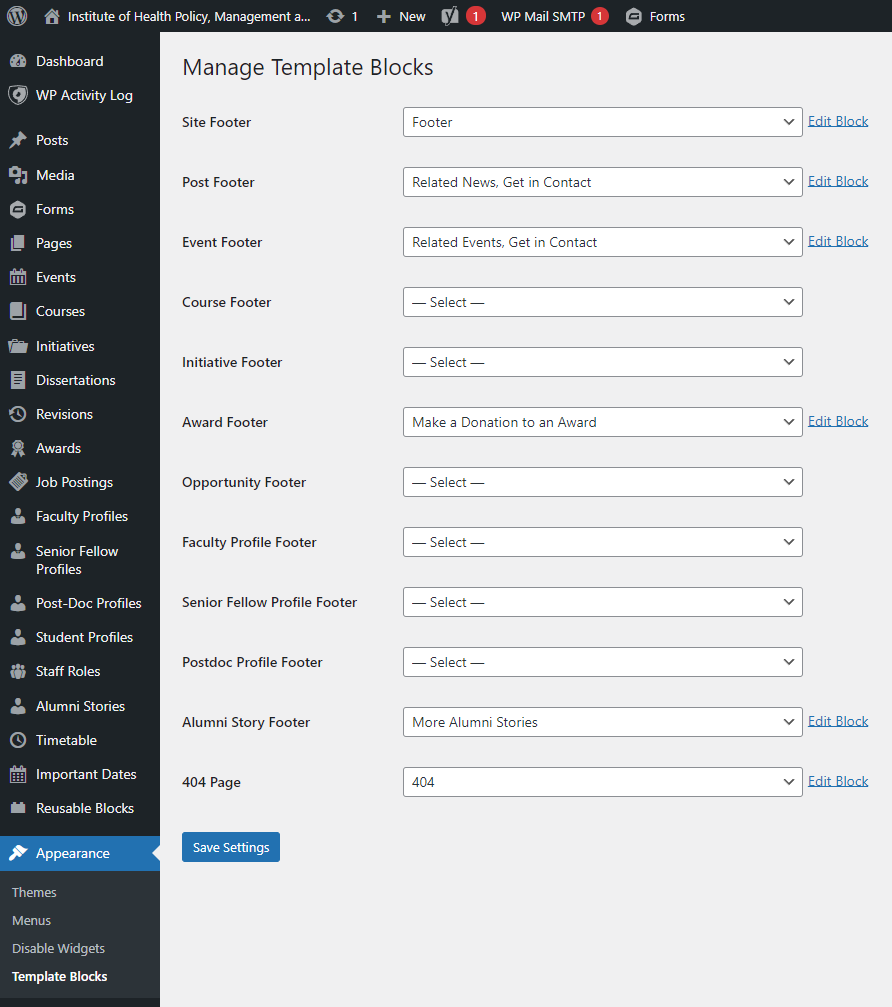
Creating New Template Blocks
To create a new block to use in one of the template areas, you will need to first go to the Reusable Blocks screen and click Add New at the top. Once finalized and published, you can then select it for use.
Assinging Template Blocks
To use an existing reusable block as a template block, select it from the dropdown for the applicable slot (e.g. if you want it to appear at the bottom of EVERY course, select it from the dropdown for the Course Footer area).
Editing Template Blocks
To edit an existing template block, click the Edit Block link that appears next to the dropdown (when a block is selected).