Courses
Courses
Courses are stored within their own area of the WordPress editor and can be accessed and drawn into other areas of the IHPME website. This allows for a single editing and entry point across the website.
Examples
Courses appear in several areas throughout the IHPME website, such as in an overall directory, within the program details, or as parts of roadmaps. Below are a few examples of courses already populated within the IHPME website.
Course Directory Example
All courses (with the exception of externally linked courses) can also be found in the Course database page.
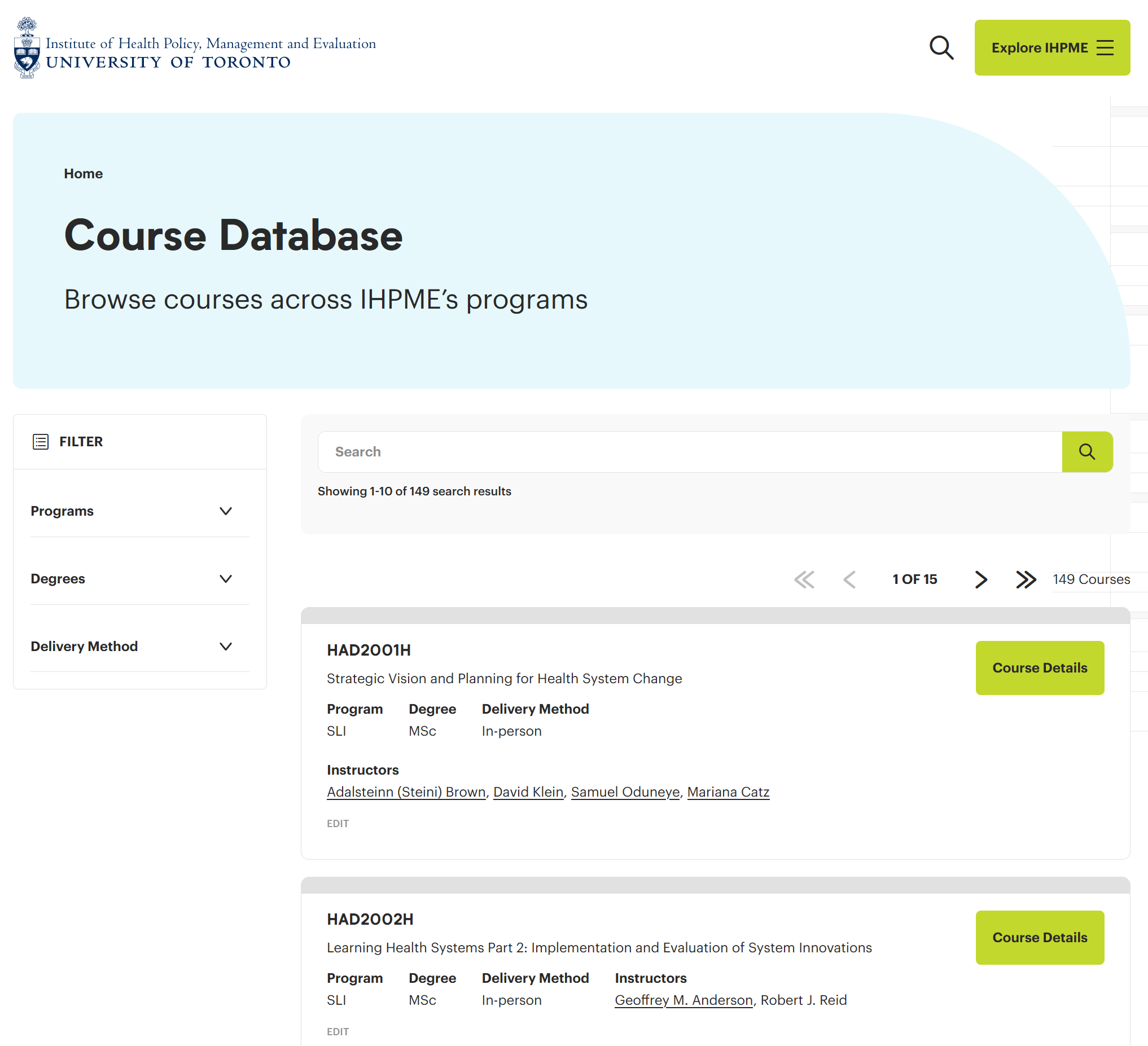
Externally linked courses
Within the degree requirements of some programs you will find courses denoted with an external link icon indicating that the details of the course are hosted elsewhere. See page for reference
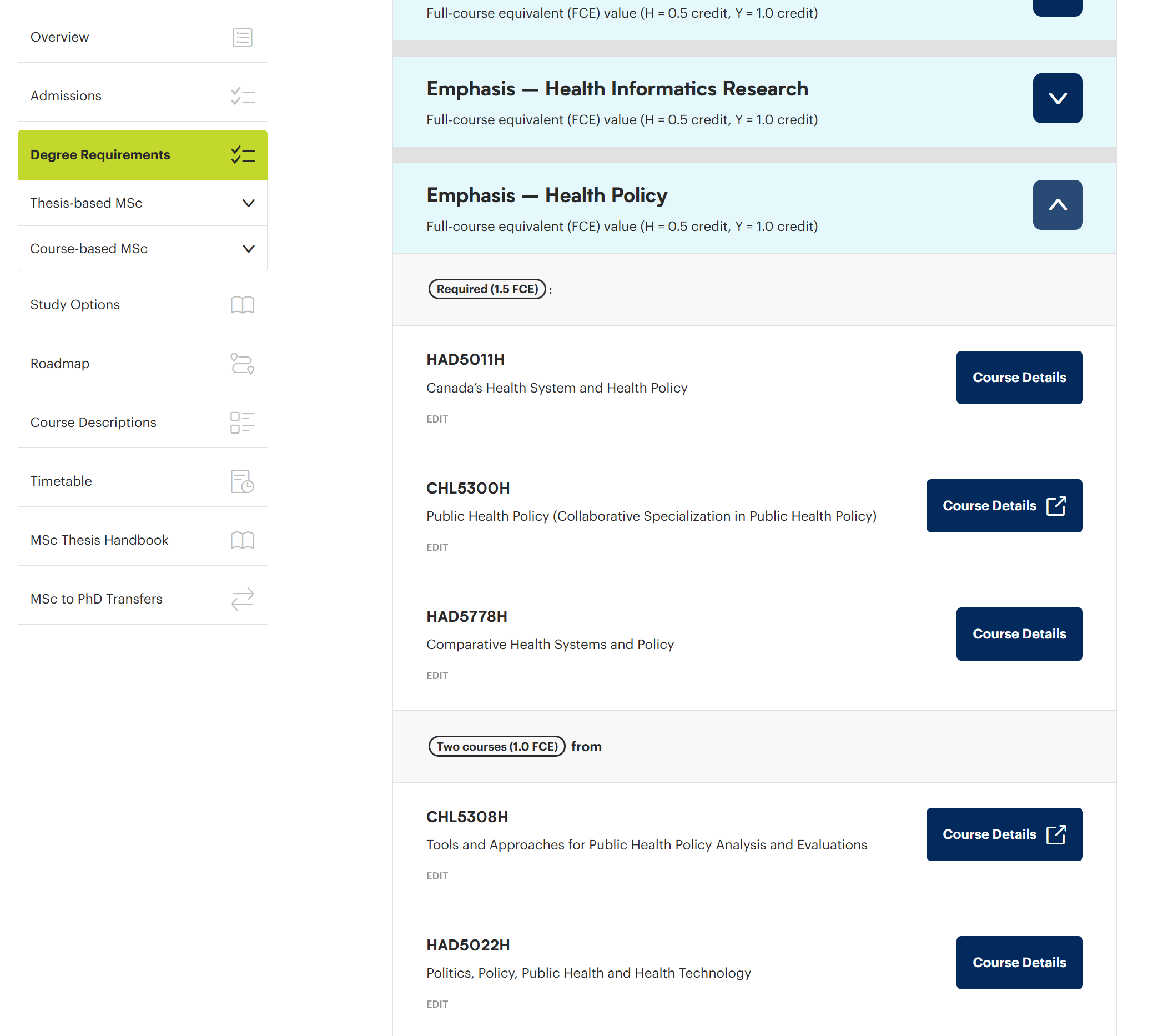
Course Details Example
This is an example of a Course details page hosted on the IHPME website:
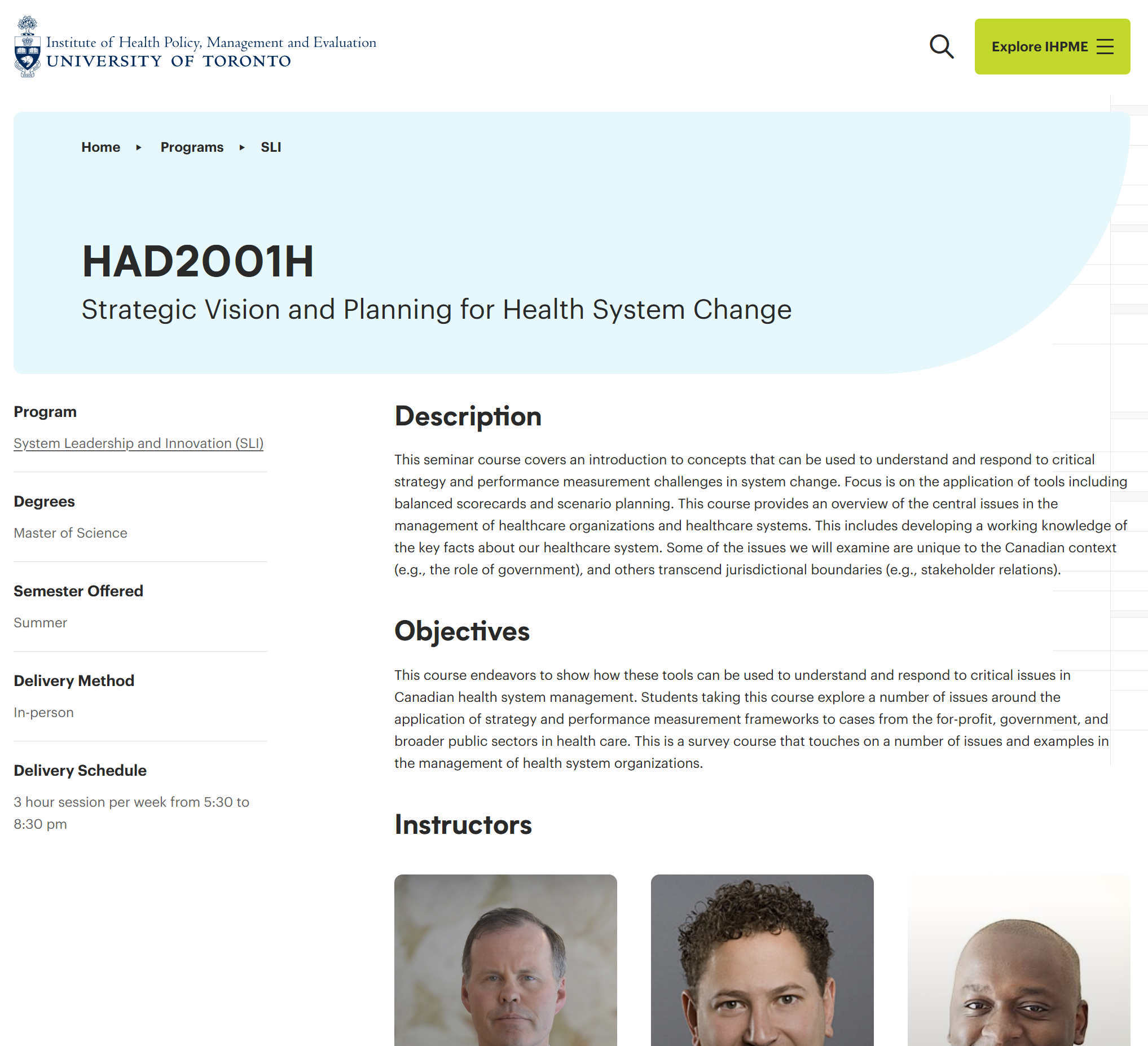
Accessing Courses
To access Courses click or hover over the Courses link on the left-hand side of the WordPress editor. Here you will be presented with a several options.
Courses editor options
There are many options available within the Courses menu, most of which are relegated to administrator access only.
Example of WordPress sidebar:
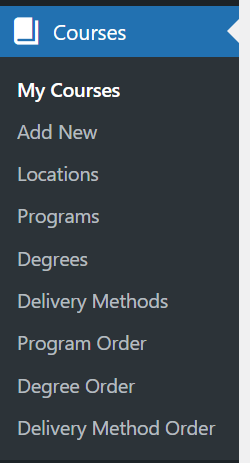
My Courses
Provides a listing of all courses currently saved within the WordPress database.
Add New
Adds a new blank course to the database for editing.
Locations
Configures the listing of available locations where the courses will be administered.
Programs
Configures the listing of available programs within the WordPress database.
Degrees
Configures the listing of available degrees to be associated with the course.
Delivery Methods
Configures the available delivery methods for the courses.
Program Order
Configurable order of all programs currently available within IHPME.
Delivery Method Order
Configurable order of all delivery methods currently available within IHPME.
Editing & Creating Courses
Adding a new course
To add a new course, select or hover over the Courses menu item on the left-hand sidebar and click "Add New".
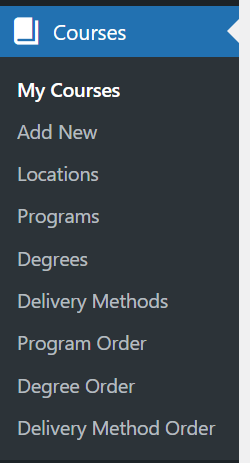
Finding an existing course
To find an existing course within the WordPress editor, select "My Courses" from the Courses sidebar menu. This will display a listing of all available courses in the WordPress editor.
List view of all Courses directory:
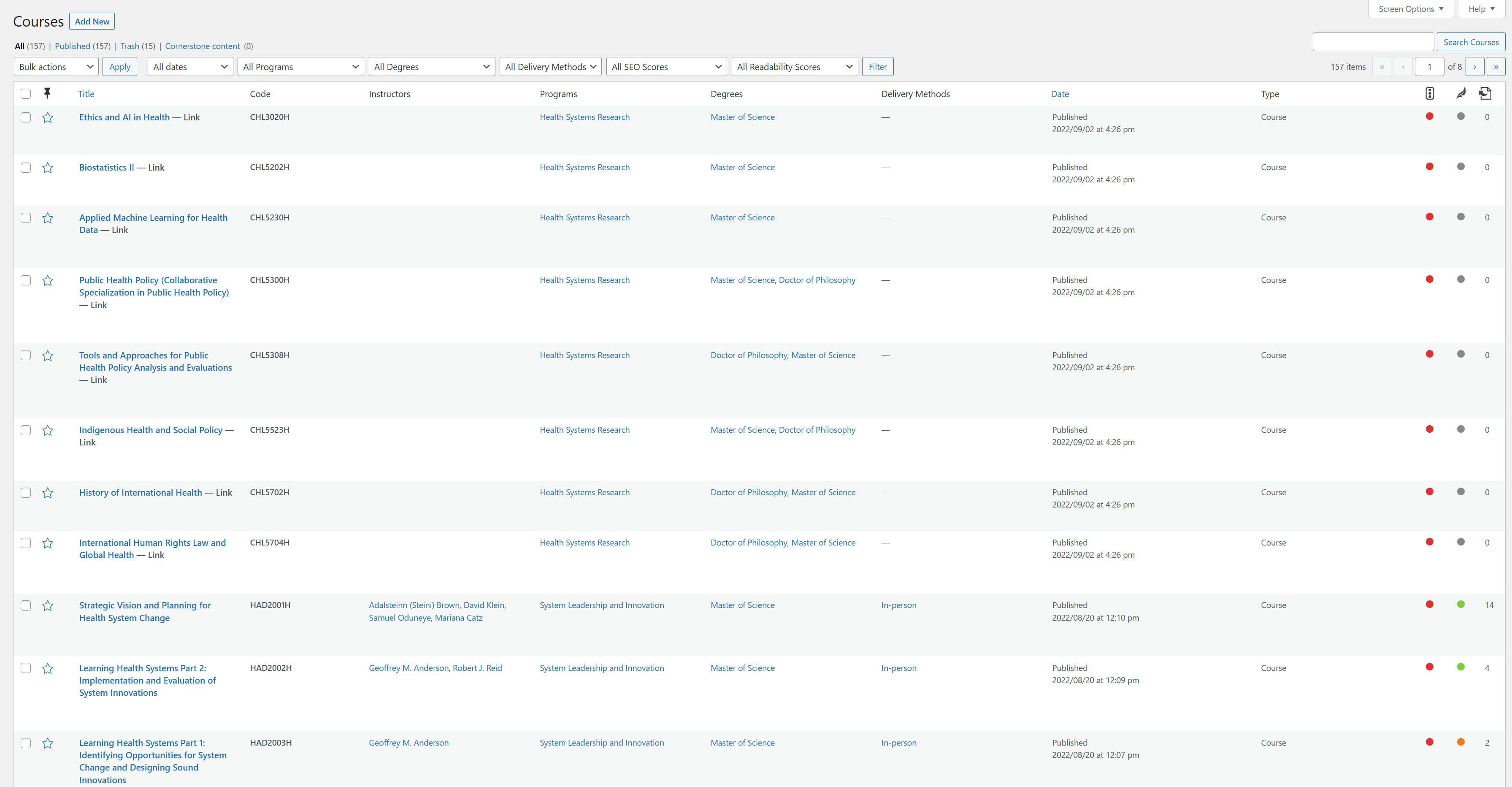
From the list view of all courses you can filter the available results by several methods:
- Search Field: Search for a specific course by name (upper right-hand corner)
- Dropdown filters: Provides several options to filter by date, program, degrees, and delivery methods
- By page: Allows jumping to a specific page or advancing forward/backwards within the listing of courses.
Viewing a Course
Below is an example of an existing course within the WordPress editor. Courses are represented as a WSYIWIG (what you see is what you get) editor, providing a close to live view of how it will be represented on the published website. Content in most areas of a course can be edited directly as you would any other content within the WordPress editor.
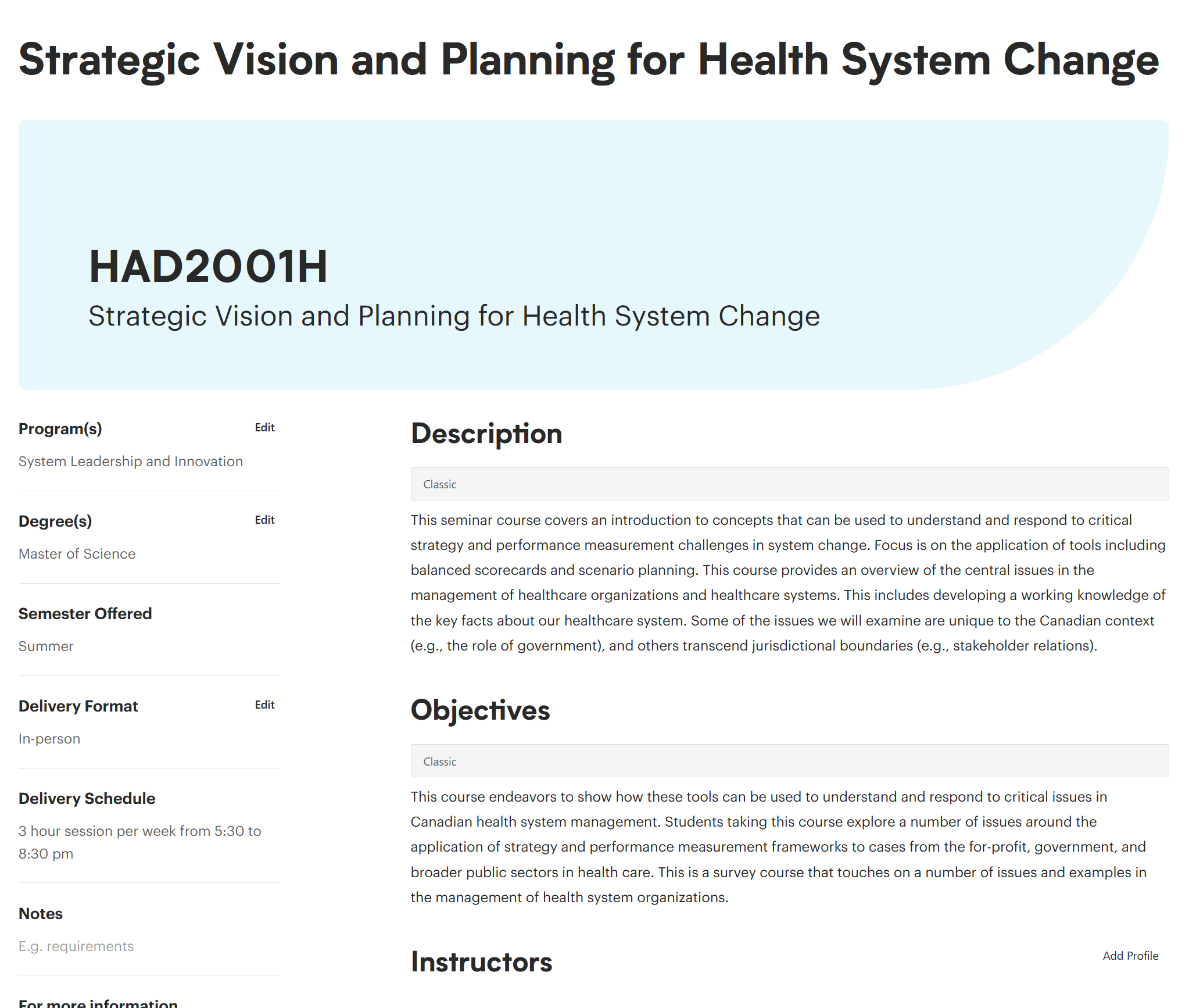
Editing a Course
Course Title
The current name of the course can be edited directly by changing the text in the top of the editor window. This will also change the text within the blue header and image area to match.
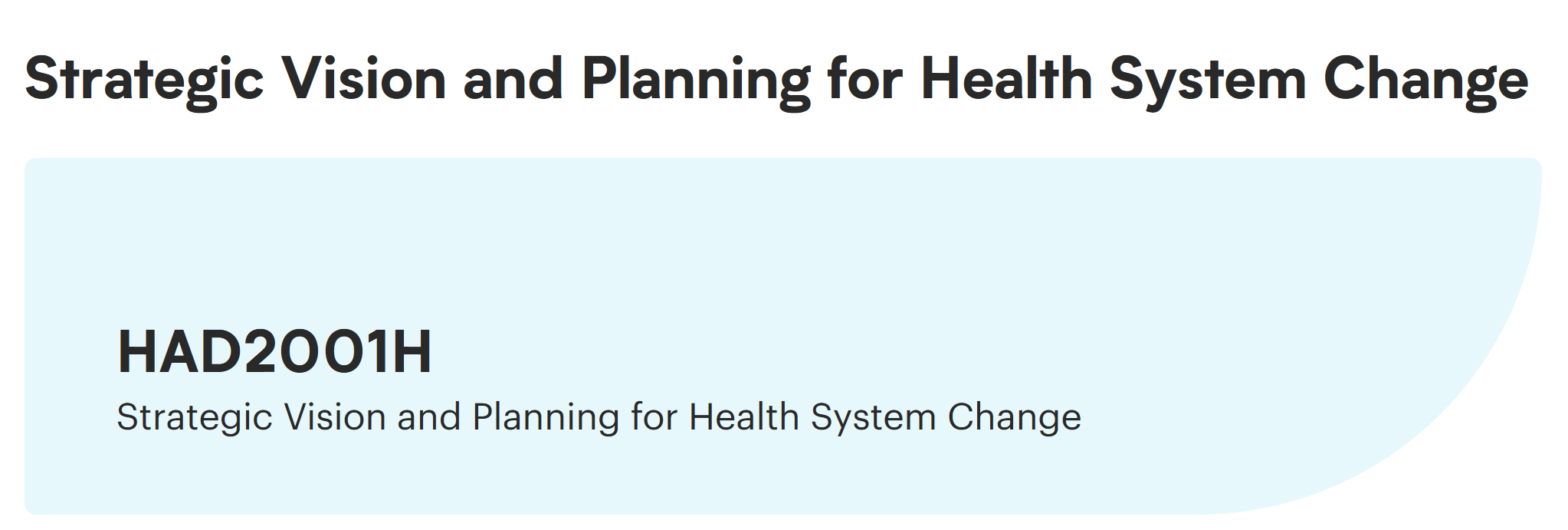
Within the header you can also add the following changes:
Course Code
Free-form text area for course code to be entered.
Programs
Allows tagging of the affiliated programs related to the course. Edit by selecting "Edit" in the upper-right hand corner.
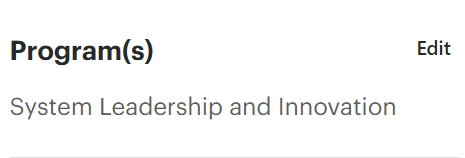
Programs selection window:
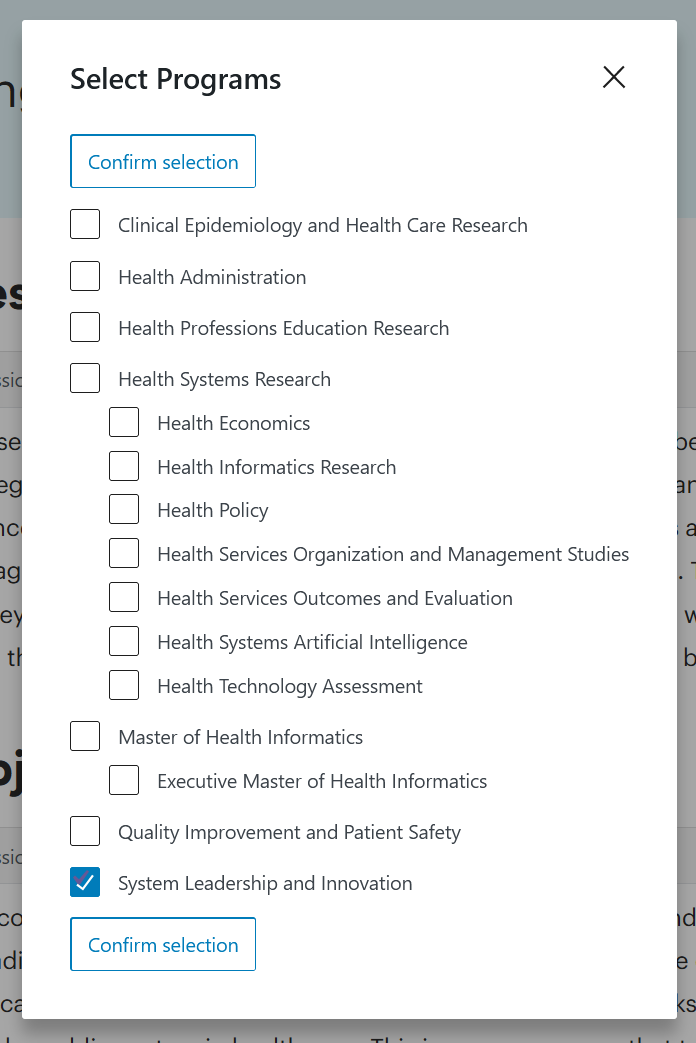
Degree
Select an associated degree from the the selection window.
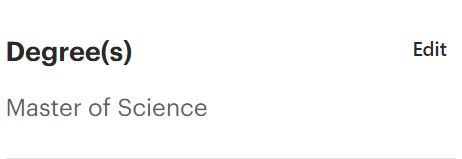
Degrees selection window:
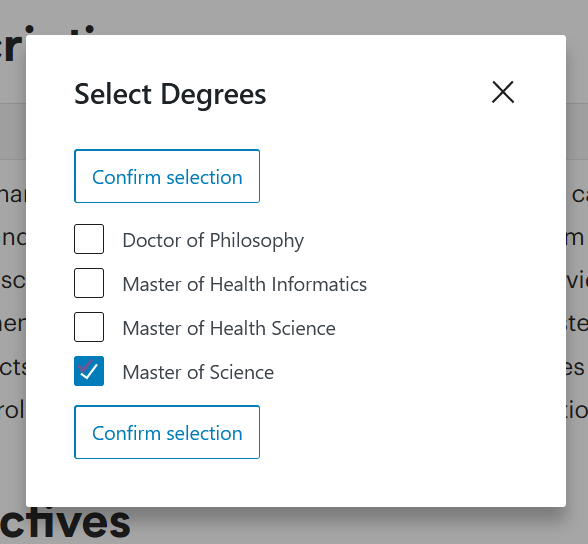
Semester offered
Free-form text area for semesters in which the course is offered.
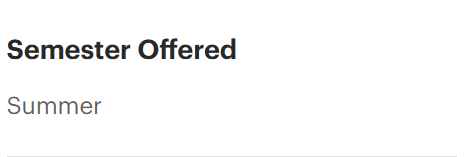
Delivery Format
Selection dropdown for delivery format of current course.
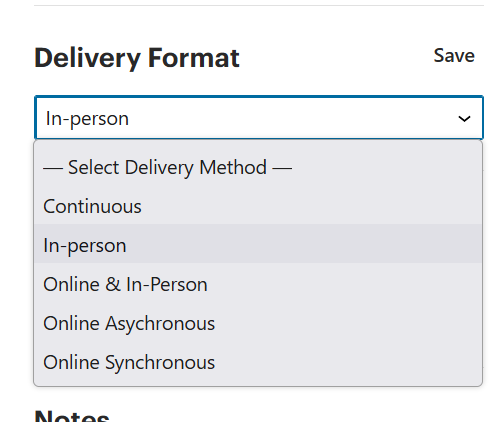
Delivery Schedule
Free-form text area for input of the delivery schedule of the current course.
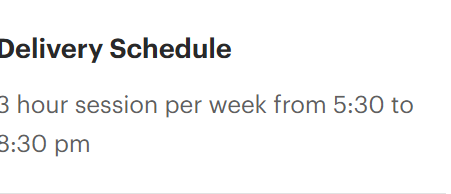
Notes
Free-form text area for notes related to the course.
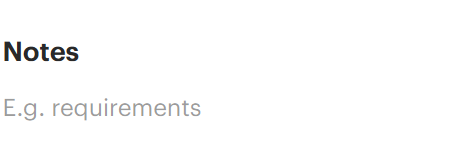
For more information
Free-form text area for more information related to the course.
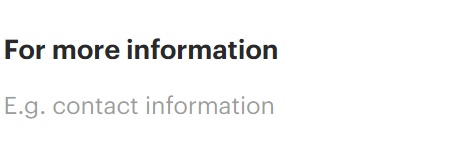
Course Description Area
Within the course description area there are several predefined areas to populate when creating a new course. Each of these predefined areas allow for free-form editing of titles and content and are there to serve as a guide to the creation of course information. If no information is populated, these items will not display on the published page.
New Course Example Page
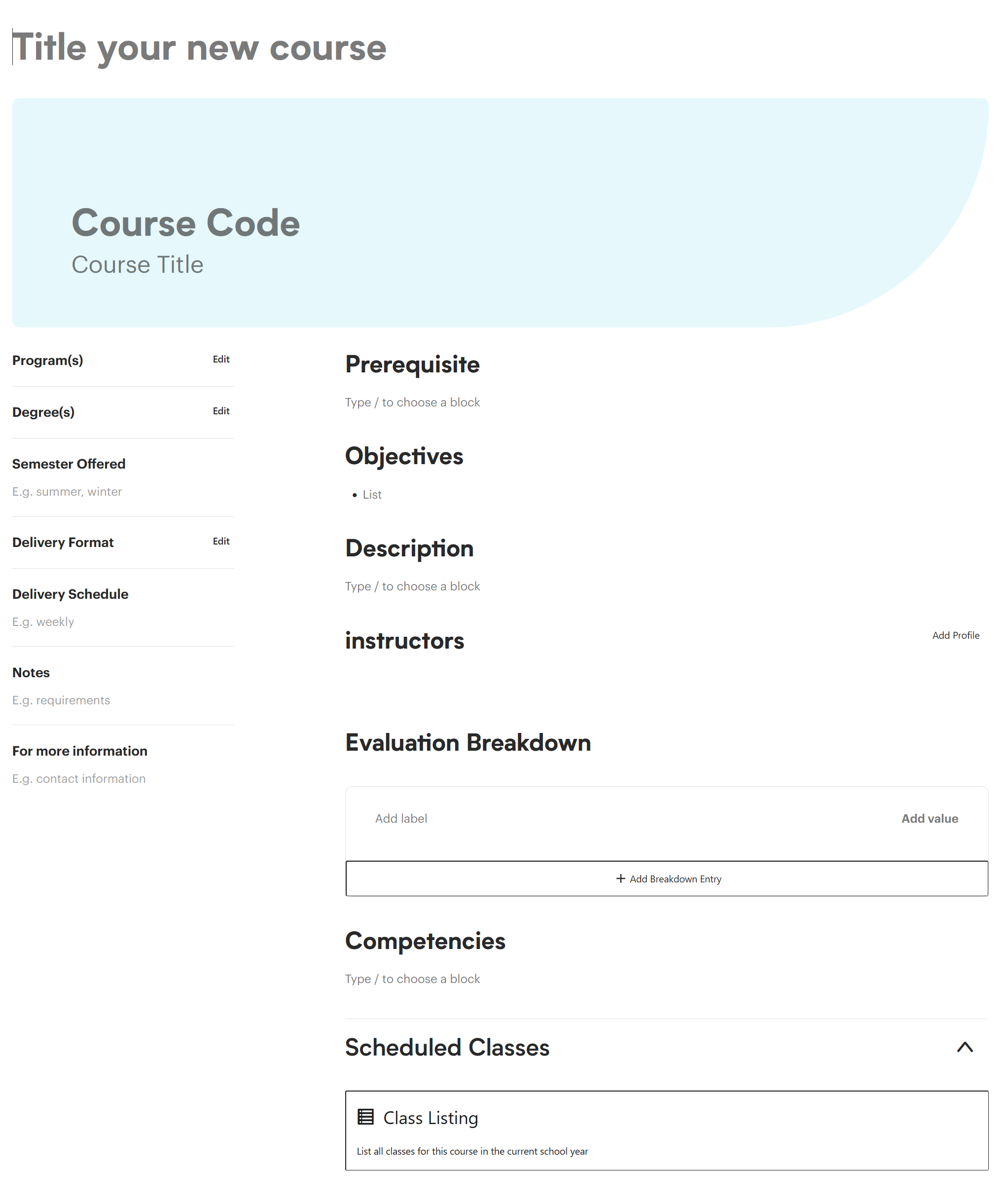
Prerequisite
Free-form text can be written here about any prerequisites for the current course.
Objectives
Intended for use of bulleted information about the overall course objectives.
Description
Free-form text can be written here to describe the course.
Instructors
This area is a preloaded tool that allows you to pull in profile images and links of affiliated course instructors into the course description.
Example of Instructors in a course description:
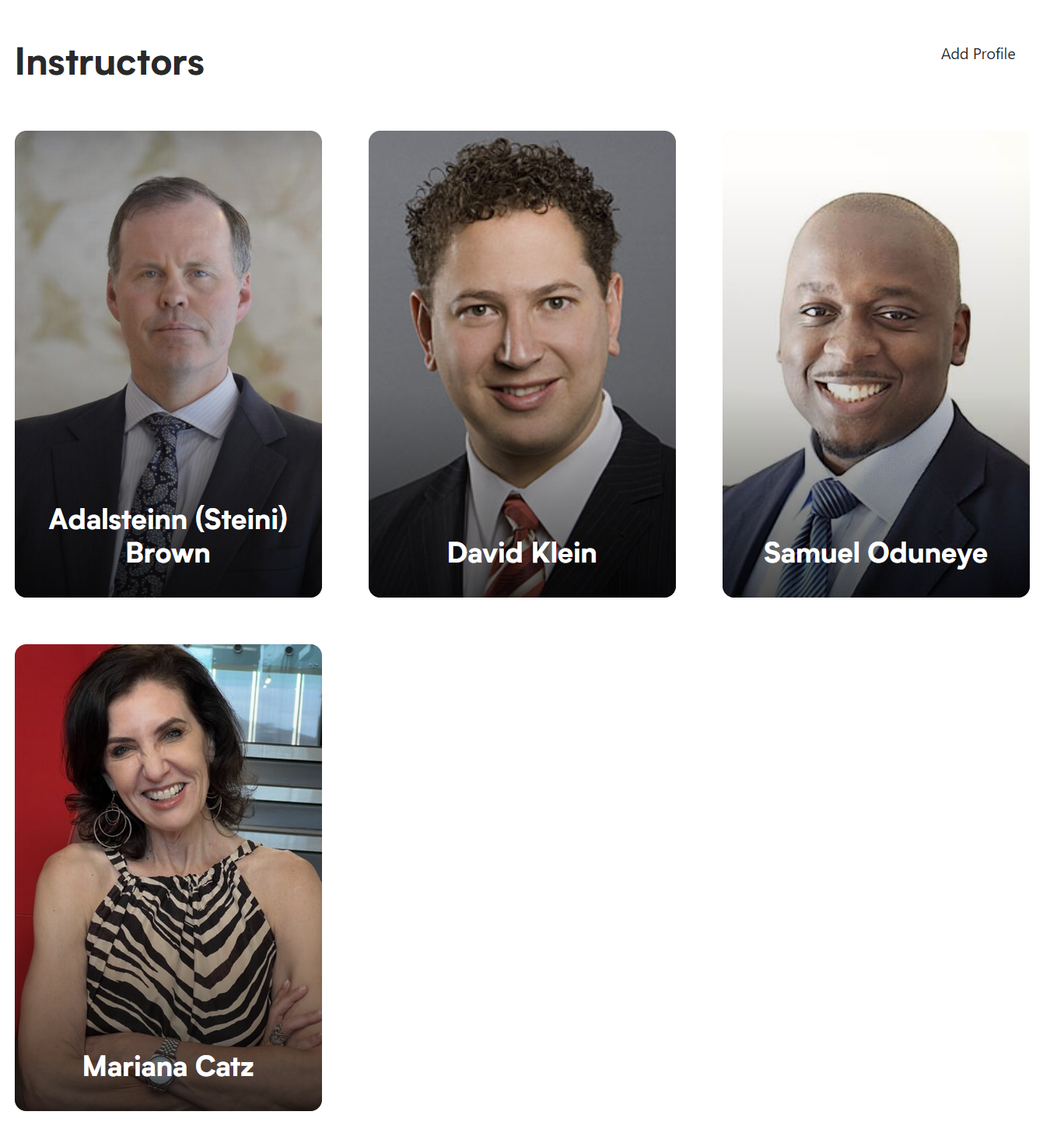
To add a new instructor to the course description, hit the "Add Profile" text in the upper-right hand corner of the Instructors area. This will bring up the below image. Here you can search for an existing instructor name from the WordPress database. Multiple instructors can be added to a page and will automatically align themselves into a grid.
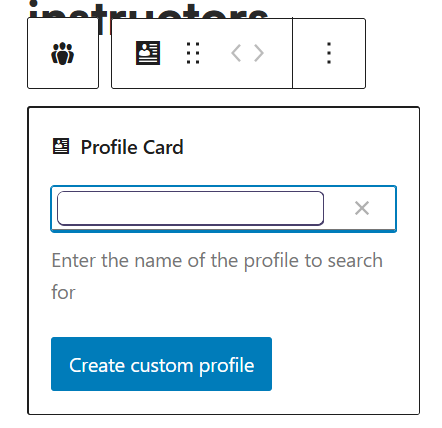
Evaluation Breakdown
This is a preformatted list intended for glanceable information. Values and descriptions can be written arbitrarily and will not total a proper sum of 100% (so check your math before publishing). Adding additional breakdown entries can be done by selecting the "+ Add Breakdown Entry" button at the bottom of the list.
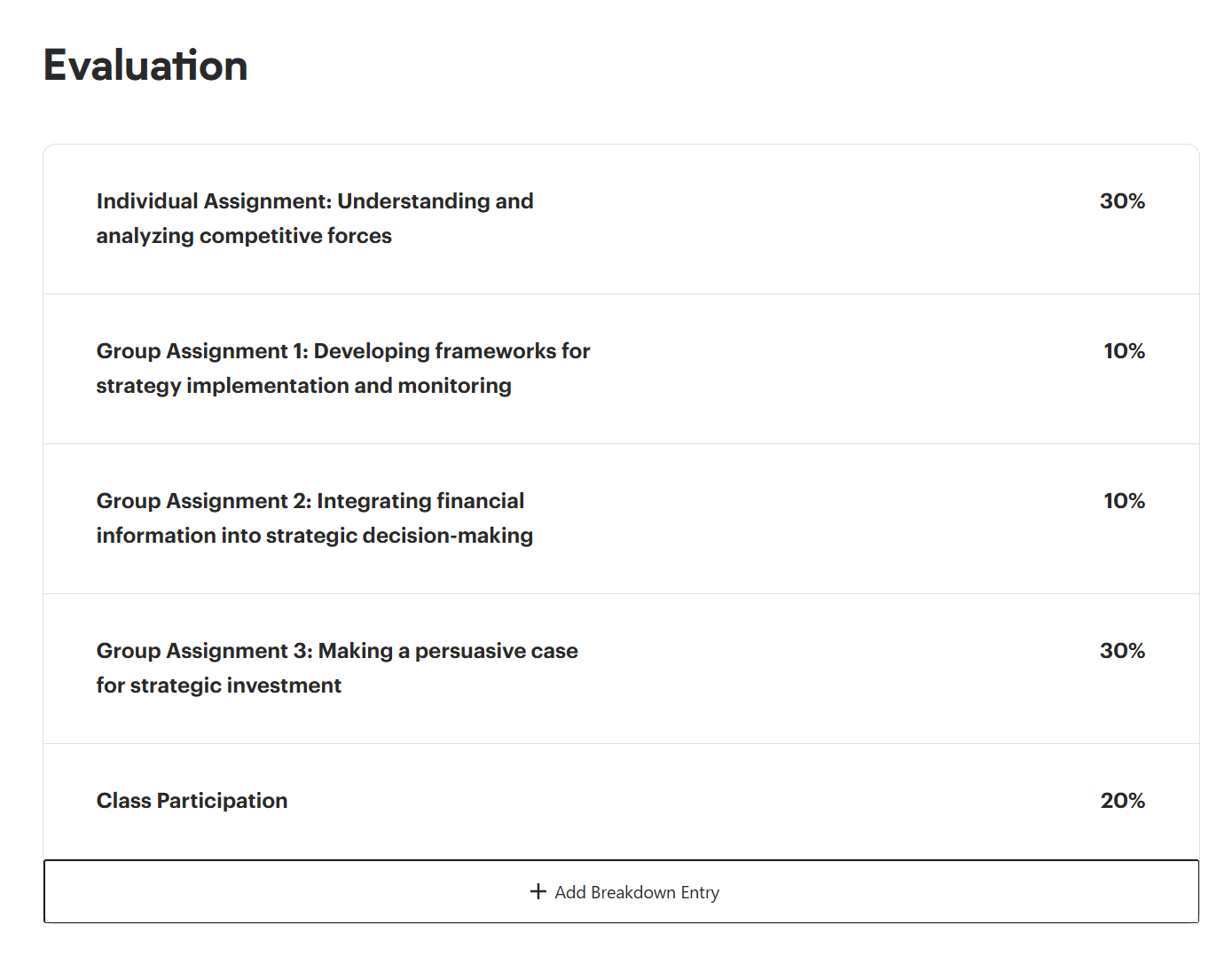
Competencies
Free-form text can be written here to describe the course.
Scheduled Classes
This area will be dynamically populated based on the timetable entries created for it. If no entries are present, this will not be displayed on the published page. See timetables for more information about creating timetable entries.
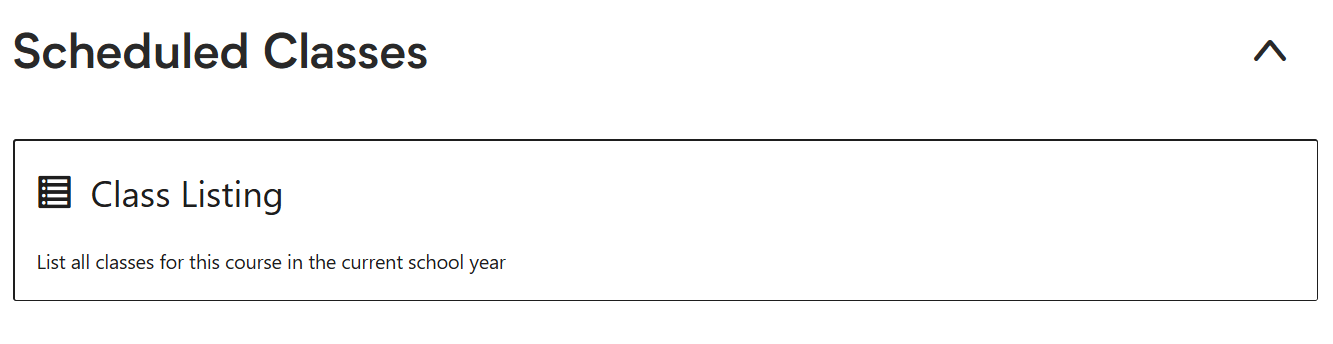
Configuration Panel
With the "Course Title" of the page selected, the configuration panel will present the following controls:

Available controls
Summary
The summary area contains basic information about the current page:
- Visibility: Refers to who can view the page. Default is set to public.
- Publish: The date on which the course was published.
- URL: The address that the course is published to on the IHPME website.
- Template: Default template.
- Post format:
- Link: used for external course details hosted on DSLPH or elsewhere.
- Standard: Used for internally hosted course pages.
- Move to trash button: Deletes the current course.
Access Control
Allows for access of a specific profile name and associated UTORid email address. This feature is available to admin users only and allows login access for the associated user to edit their course.
Course Number
Free-form text area for course code to be entered.
Locations
Secondary toggle area for locations where the course is administered.
Programs
Secondary toggle area of affiliated programs for the current course
Degree
Secondary toggle area for delivery methods associated with the current course.