Initiatives
Initiatives
Initiatives are stored within their own area of the WordPress editor and can be accessed and drawn into other areas of the IHPME website. This allows for a single editing and entry point across the website.
Examples
Initiatives appear in several areas throughout the IHPME website, such as in an overall directory or within profiles. Below are a few examples of initiatives already populated within the IHPME website.
Initiative Directory Example
All initiatives can also be found in the Research and Initiatives page.
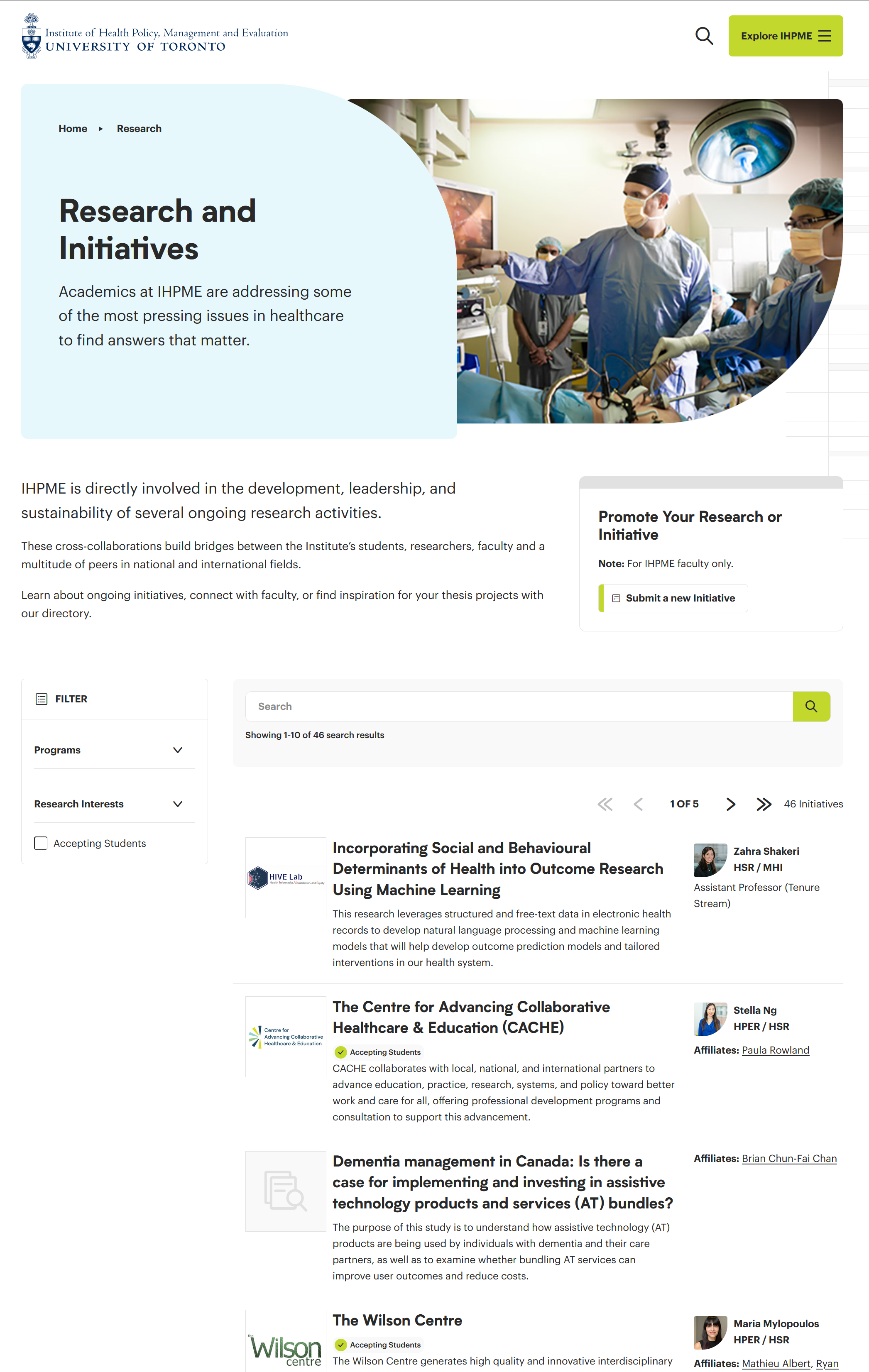
Initiatives profile feature example
Associations between people can be created to allow the display of affiliated initiatives within individual profiles on the IHPME website.
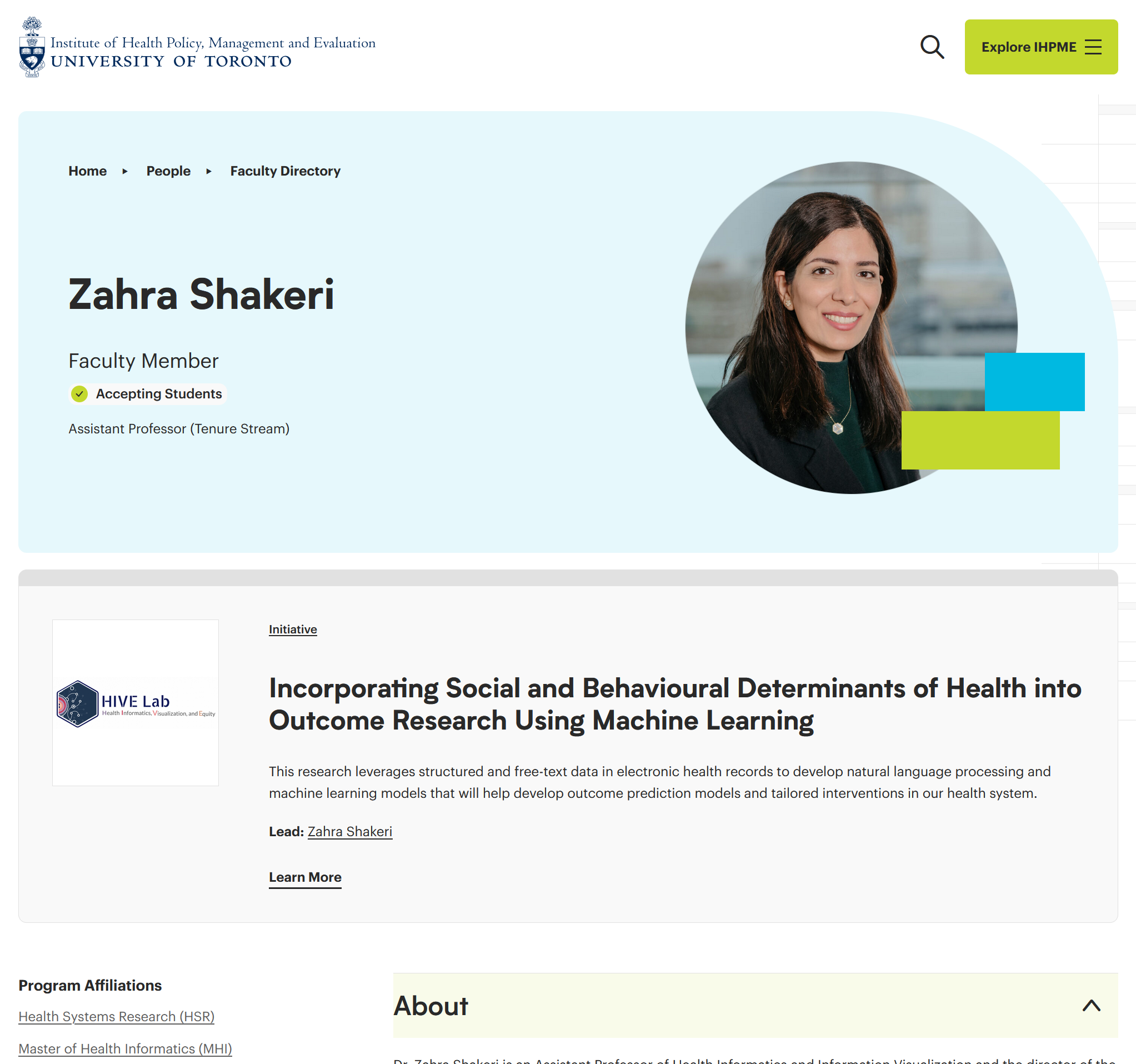
Accessing Initiatives
To access Initiatives click or hover over the Initiatives link on the left-hand side of the WordPress editor. Here you will be presented with several options.
Initiatives editor options
There are many options available within the Initiatives menu, most of which are relegated to administrator access only.
Example of WordPress sidebar:
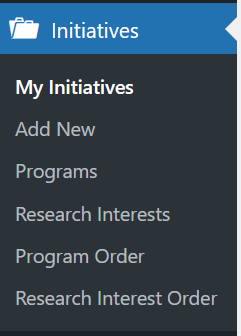
My Initiatives
Provides a listing of all initiatives currently saved within the WordPress database.
Add New
Adds a new blank initiative to the database for editing.
Programs
Configures the listing of available programs within the WordPress database.
Research Interests
Configures the listing of available research interests within the WordPress editor
Program Order
Configurable order of all programs currently available within IHPME.
Research Interest Order
Configurable order of all research interests currently available within IHPME.
Editing & Creating Initiatives
Adding a new Initiative
To add a new initiative, select or hover over the Initiatives menu item on the left-hand sidebar and click "Add New".
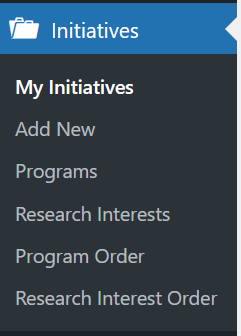
Finding an existing Initiative
To find an existing initiative within the WordPress editor, select "My Initiatives" from the Initiatives sidebar menu. This will display a listing of all available initiatives in the WordPress editor.
List view of All Initiatives directory:
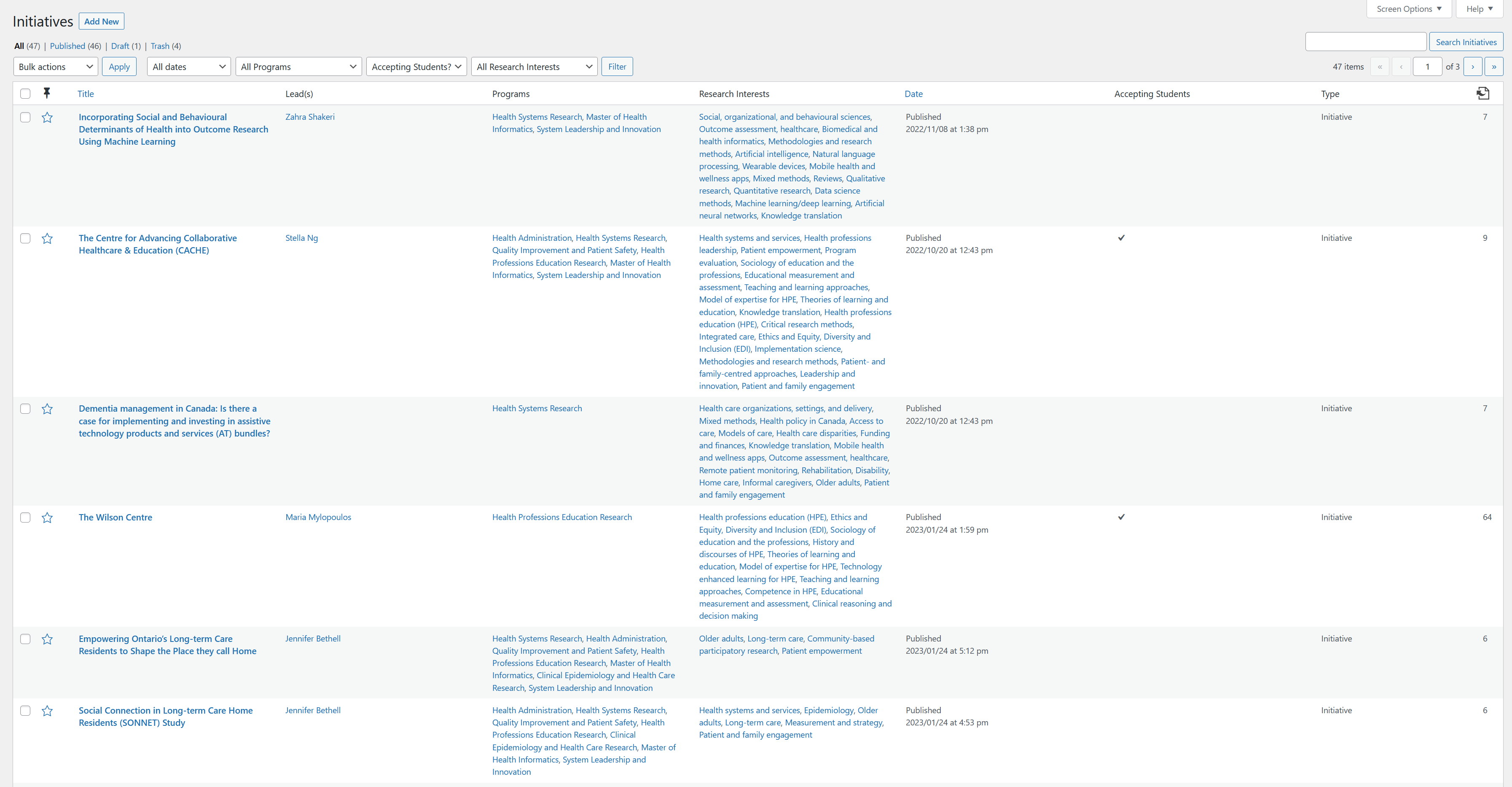
From the list view of All Initiatives you can filter the available results by several methods:
- Search Field: Search for a specific initiative by name (upper right-hand corner).
- Dropdown filters: Provides several options to filter by date, program, degrees, accepting students, and research interests.
- By page: Allows jumping to a specific page or advancing forward/backwards within the listing of initiatives.
Viewing an Initiative
Below is an example of an existing initiative within the WordPress editor. Initiatives are represented as a WSYIWIG (what you see is what you get) editor, providing a close to live view of how it will be represented on the published website. Content in most areas of an initiative can be edited directly as you would any other content within the WordPress editor.
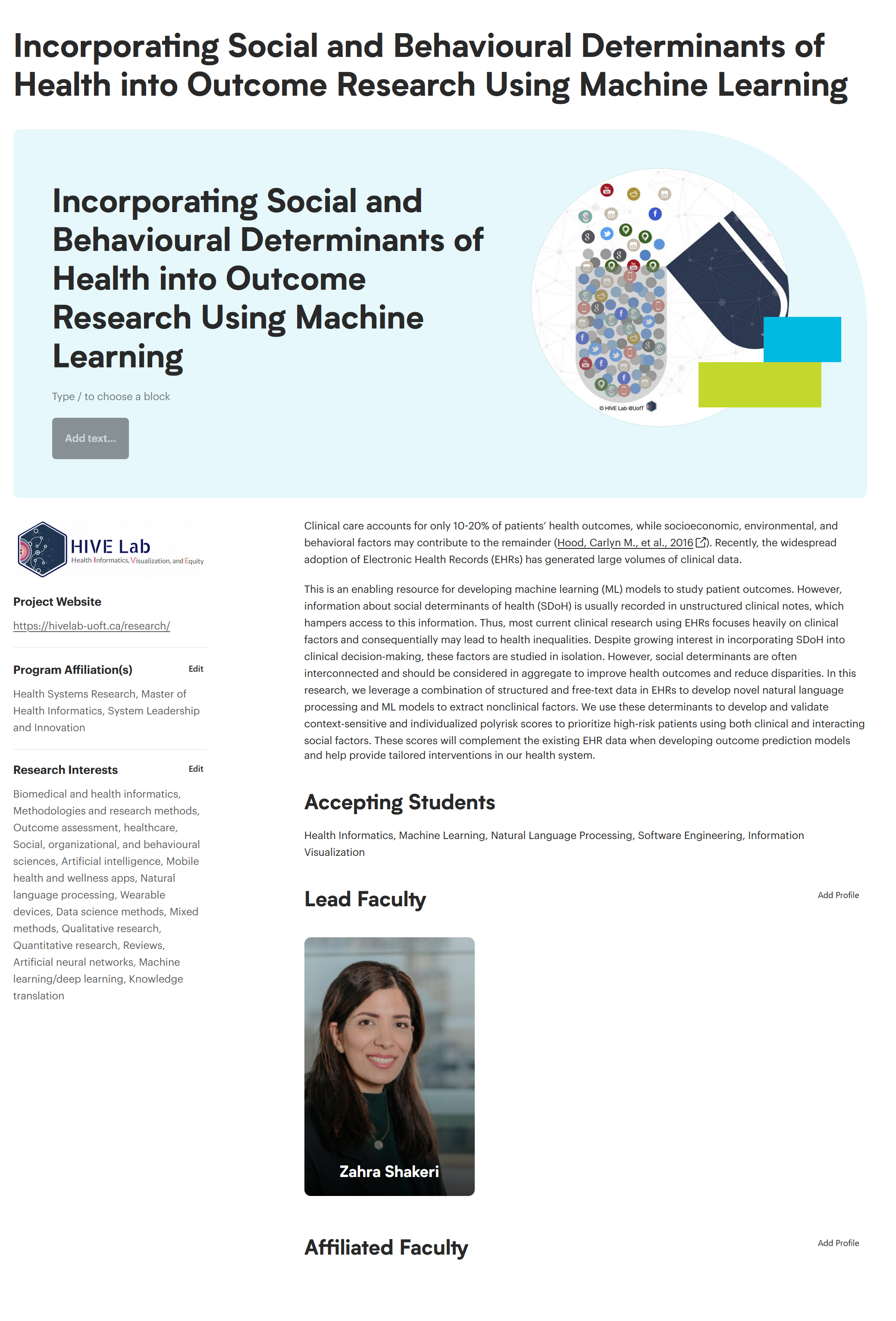
Creating an Initiative
When you create a new initiative by selecting "Add New" from the Initiatives sidebar, you will be presented with a blank template for editing with several suggested fields.
Example blank initiative
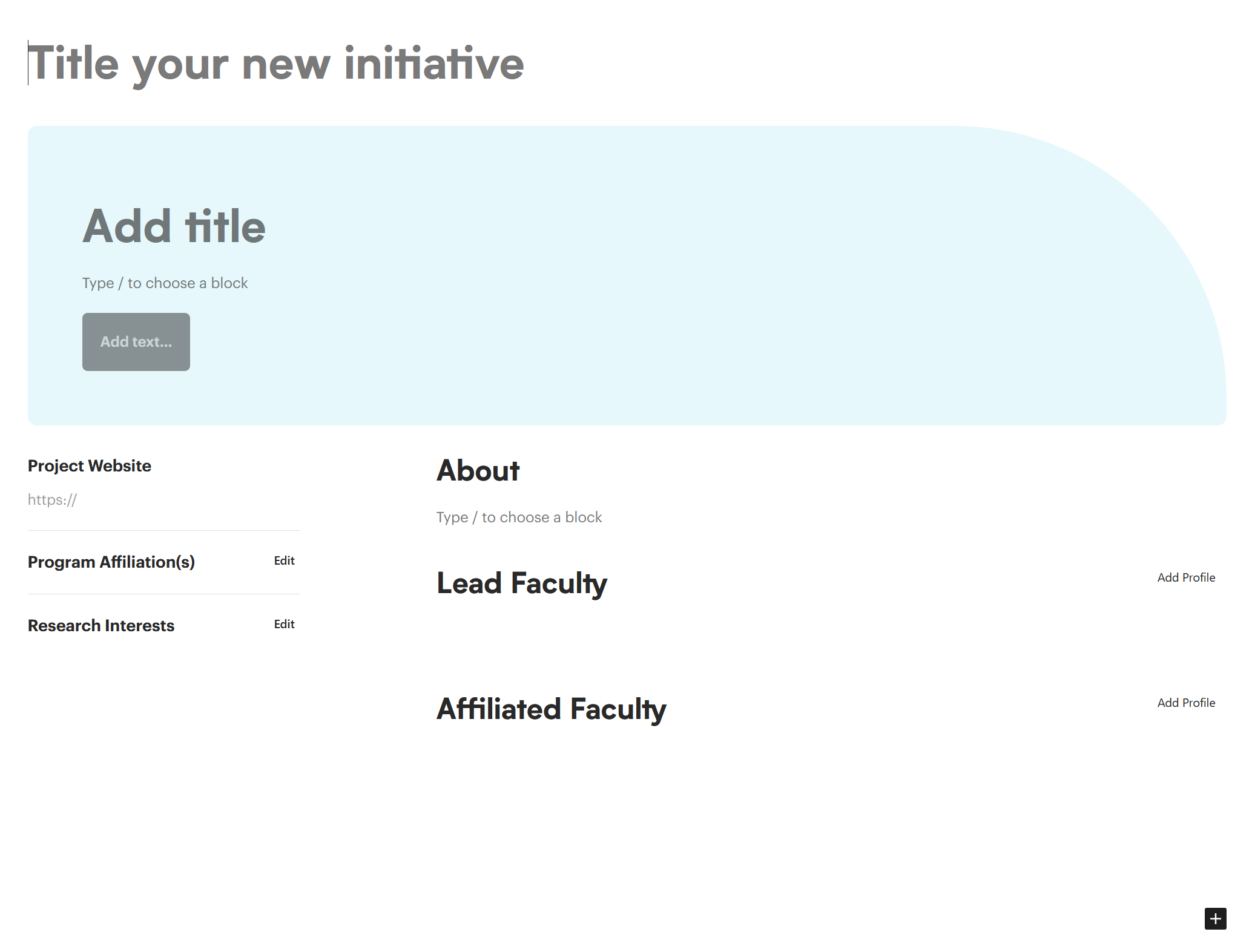
Initiative Title
The current title of the initiative can be edited by directly changing the text in the top of the editor window. This will also change the text within the blue header and image area to match.
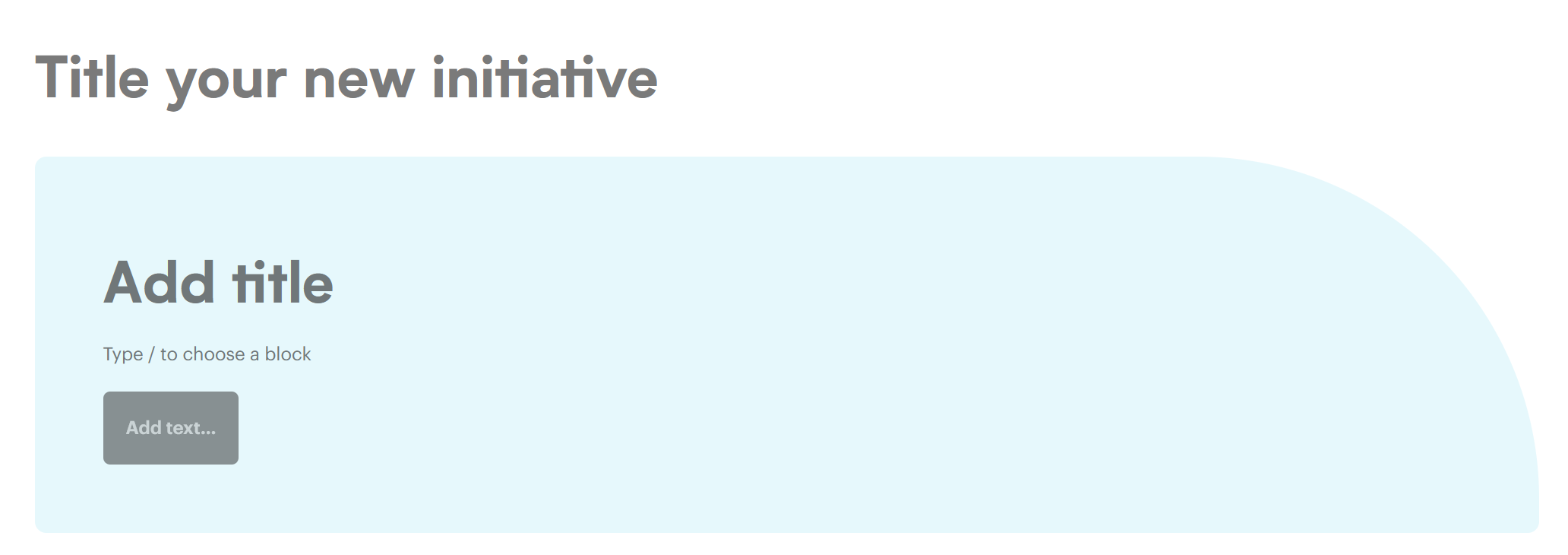
Within the header you can also add the following changes:
Subtitle
For a subtitle description of the initiative, use the free-form text area below the title area within the blue box. Usage is optional. Nothing will be displayed on the live website if left blank.
Project Website
If the initiative has an external website address, a link can be placed here.
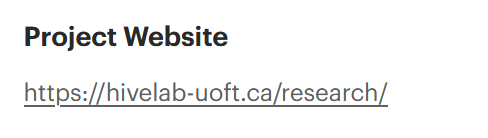
Program Affiliation
Select an associated program affiliation for the current initiative by clicking "Edit" in the upper right-hand corner. Multiple programs can be affiliated with an initiative.
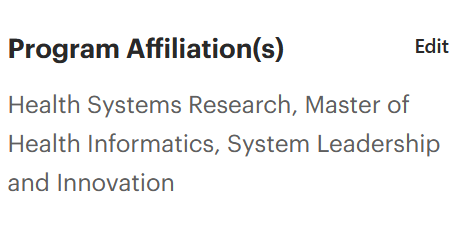
Program affiliations selection window:
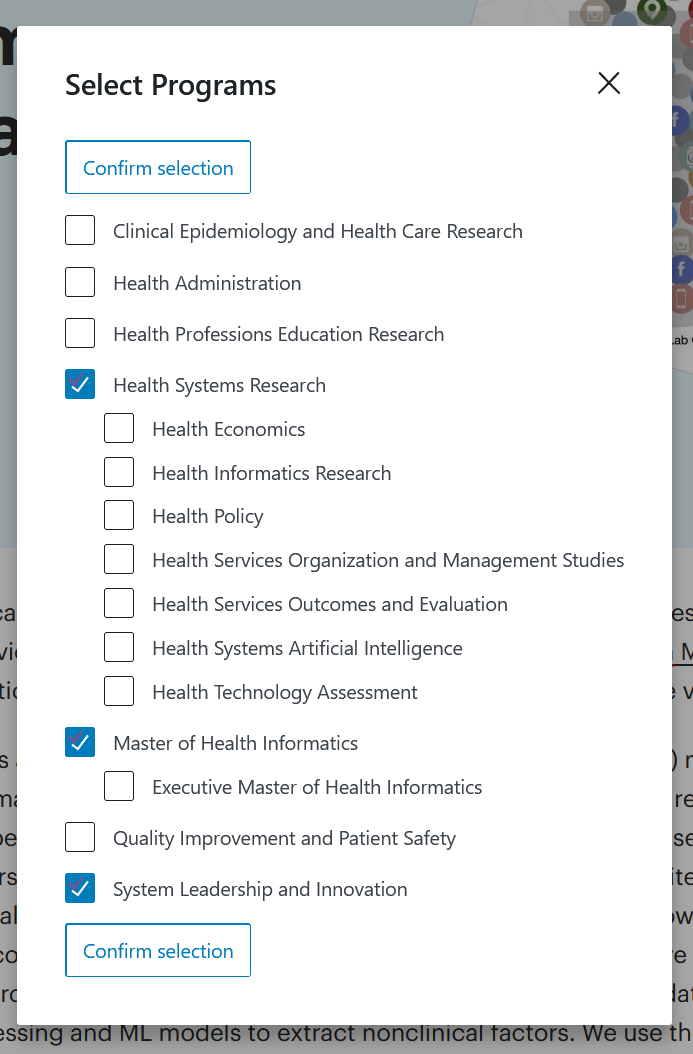
Research Interests
This area allows selection of research interests affiliated with the current initiative. To define these, select "Edit" in the upper right-hand corner of this area. Multiple items can be selected from the scrolling list pop-up that appears.
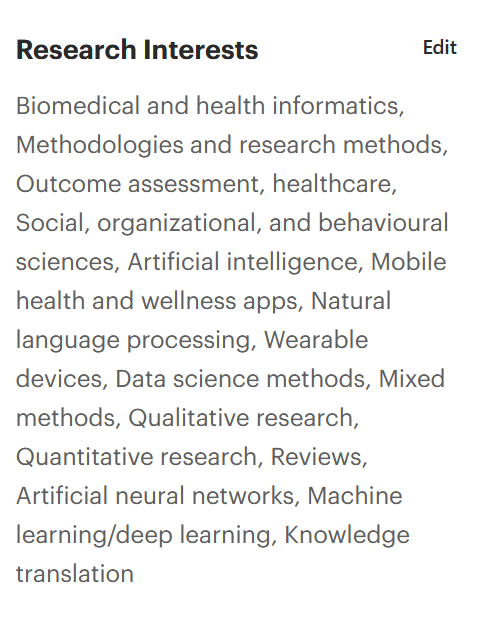
Research Interests selection window:
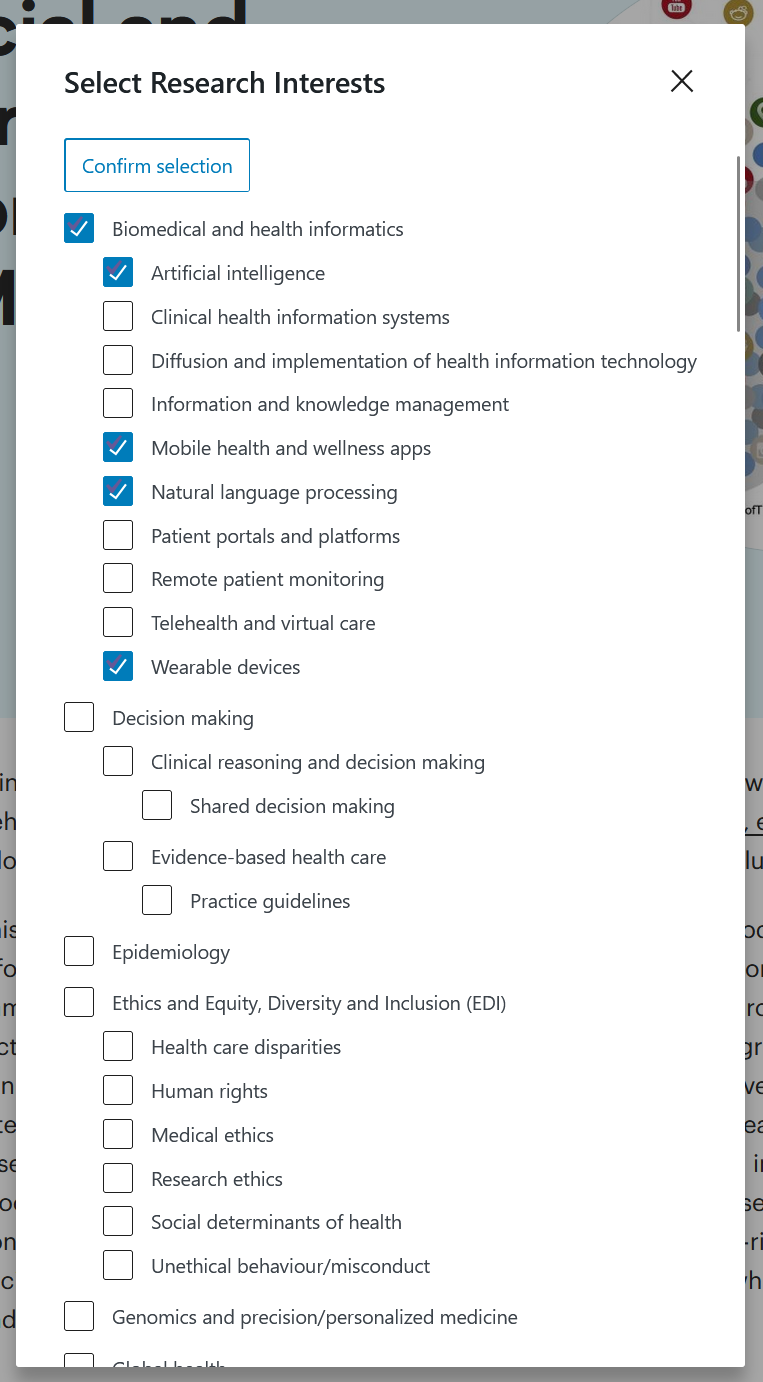
Initiative Description Area
Within the initiative description area there are several predefined areas to populate when creating a new initiative. Each of these predefined areas allow for free-form editing of titles and content, and serve as a guide to the creation of initiative information. If no information is populated, these items will not display on the published page.
New Initiative example page
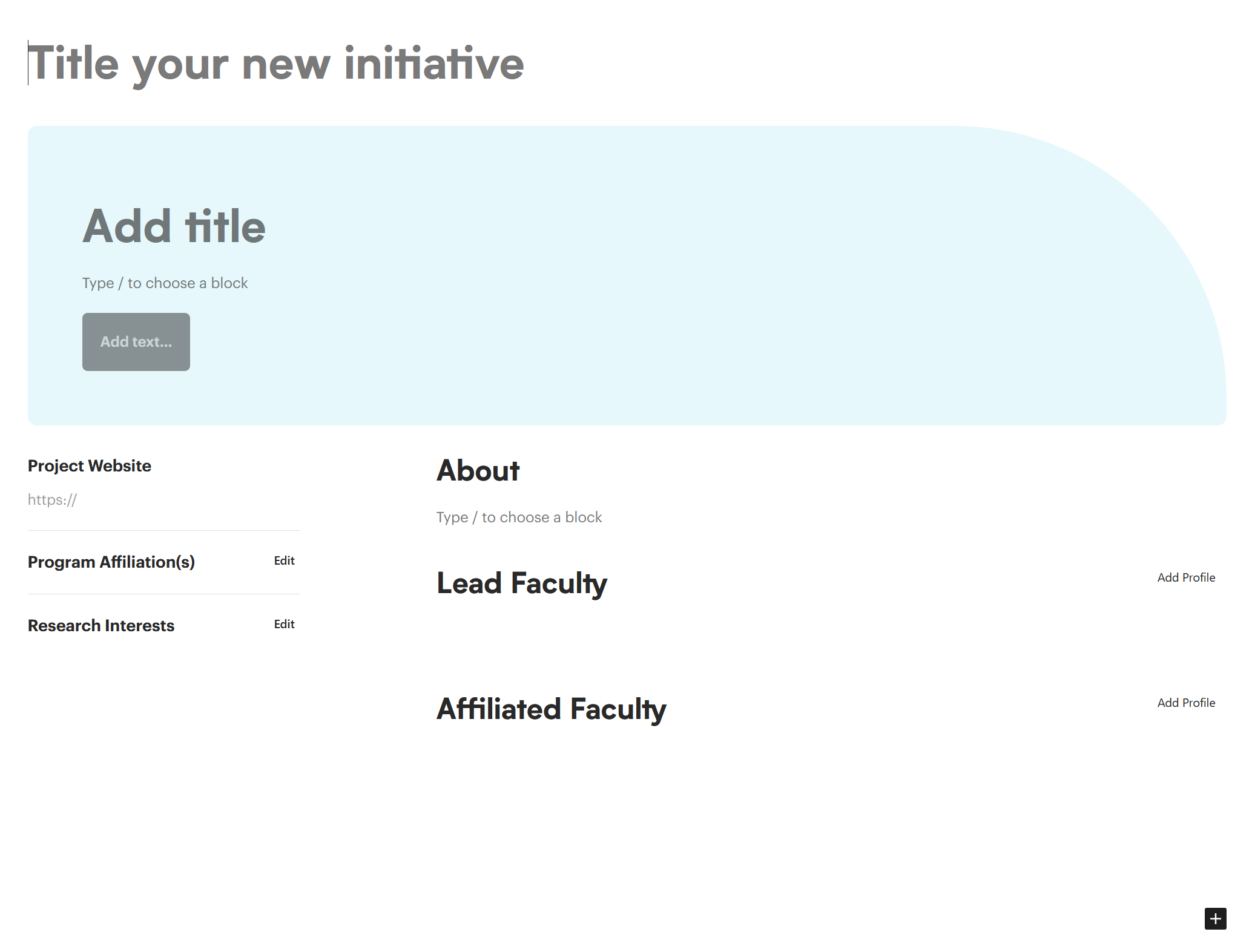
About
Free-form text can be written here about the initiative and its objectives. All elements of the block editor can be utilized for rich text formatting.
Lead Faculty
This area is a preloaded tool that allows you to pull in profile images of already created profiles into the initiative. To select a profile, hit the "Add Profile" button in the upper right hand corner of the "Lead Faculty" area.
Example of a faculty member added to an initiative:
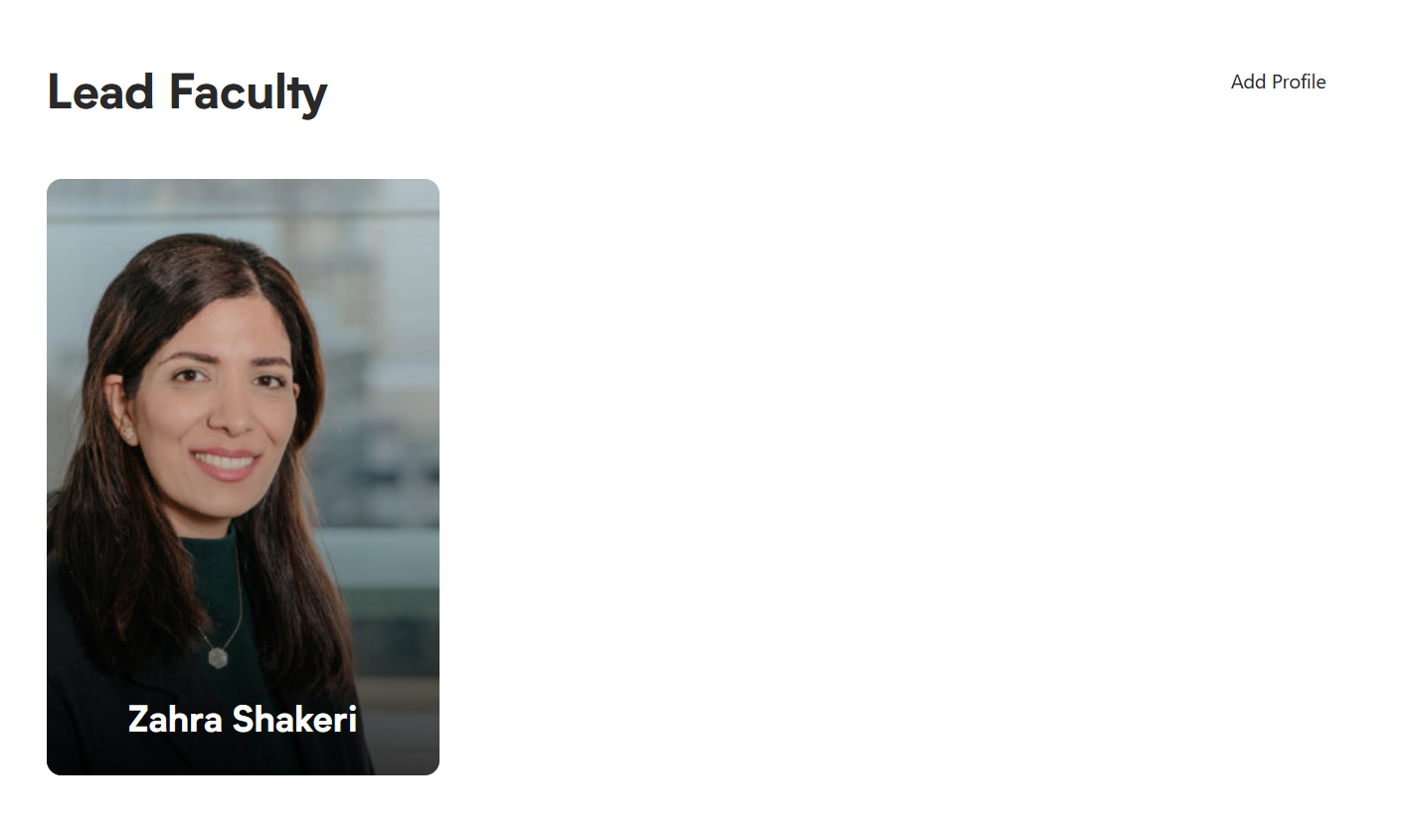
After hitting "Add Profile", a new entry will be added to the Lead Faculty area. Here you can search for an existing profile within the database or create a new custom profile. When creating a custom profile, no bio information will be associated with the profile card, only picture and title.
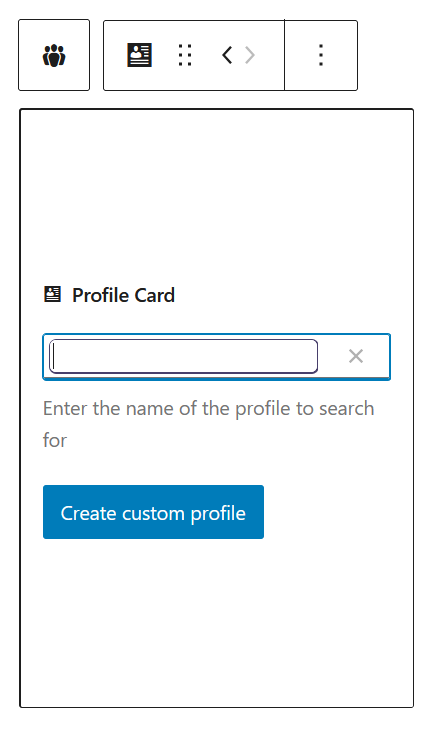
Affiliated Faculty
The Affiliated Faculty field operates in the same manner as the "Lead Faculty" area. It serves only as a visual distinction between profile types.
Configuration Panel
With the "Initiative" of the page selected, the configuration panel will present the following controls:

Available controls
Summary
The summary area contains basic information about the current page:
- Visibility: Refers to who can view the page. Default is set to public.
- Publish: The date on which the initiative was published.
- URL: The address that the initiative is published to on the IHPME website.
- Template: Default template.
- Post format:
- Link: used for external initiatives with no detailed page hosted on the IHPME website.
- Standard: Used for internally hosted initiative pages.
- Move to trash button: Deletes the current initiative.
Access Control
Allows for access to a specific initiative. This feature is available to admin users only and allows login access for the associated user to edit the initiative.
Accepting Students
Enables a special flag that highlights specific initiatives that are currently accepting students.
Programs
Secondary toggle area of affiliated programs for the current initiative.
Research Interests
Secondary toggle area of research interests for the current initiative.
Feature Image
Allows assignment of a feature image or logo of the current initiative. If no image is selected, the default thumbnail is utilized.
Excerpt
An area for small descriptive copy about the current initiative. Optional usage but encouraged.