Events
Events
Events are stored within their own area of the WordPress editor and can be accessed and drawn into other areas of the IHPME website. This allows for a single editing and entry point across the website.
Events Page Example
The Events page will detail all events currently available within the IHPME database. Current events will be displayed above the "Past Events" heading. If there are no current or upcoming events available, an entry stating "Stay tuned for our upcoming events" will be inserted into the page.
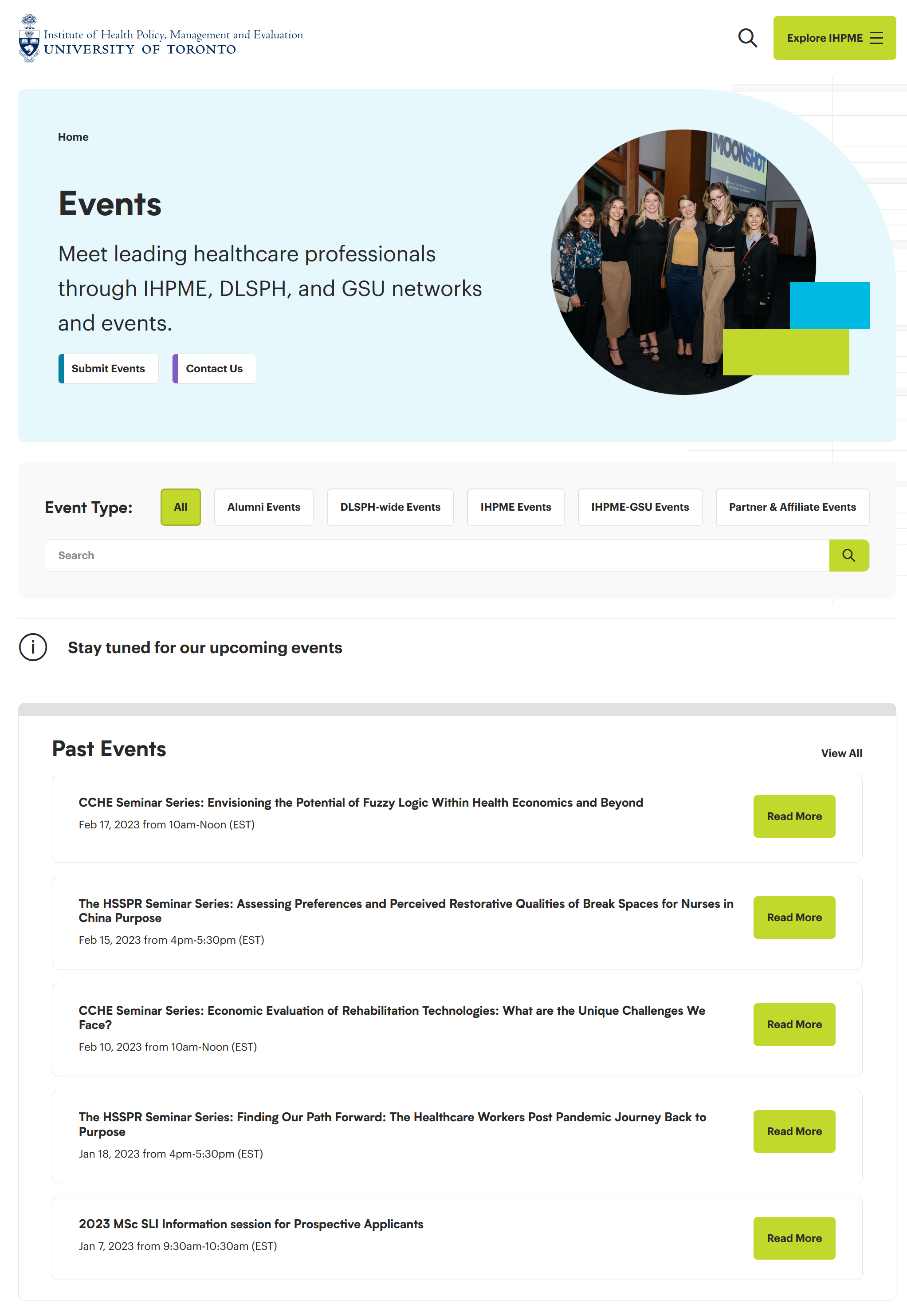
Event details example
Each event has a page that can be populated with the details of the event and displayed as a regular page within the IHPME website. Below is an example of a Past Event page.
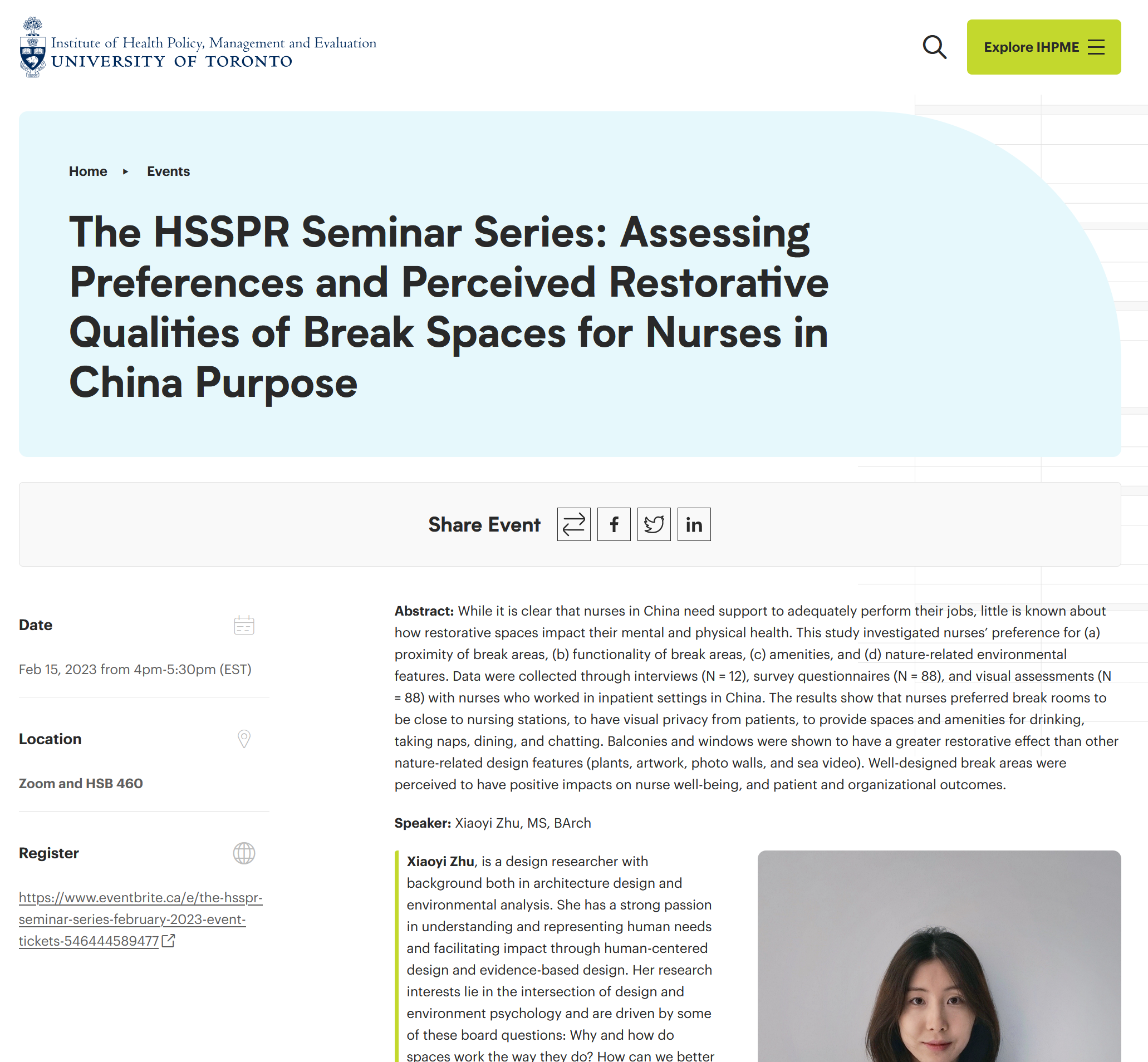
All Events Example
This is an example of the All Events page:
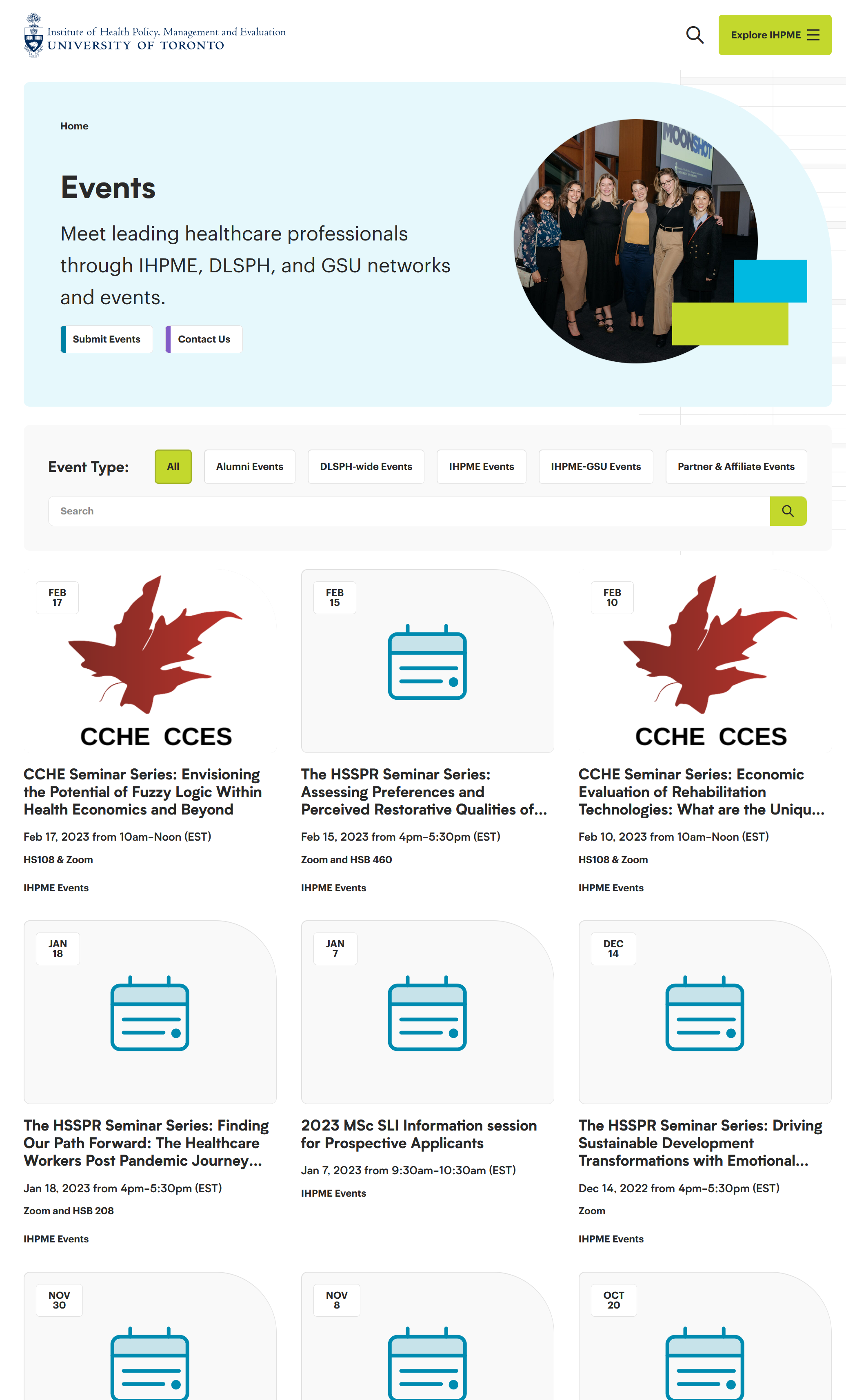
Accessing Events
To access Events click or hover over the Events link on the left-hand side of the WordPress editor. Here you will be presented with several options.
Events editor options
There are many options available within the Events menu, most of which are relegated to administrator access only.
Example of WordPress sidebar:
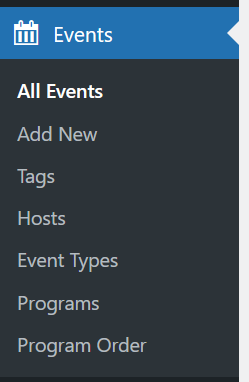
All Events
Provides a listing of all events currently saved within the WordPress database.
Add New
Adds a new blank event to the database for editing.
Tags
A directory of all tags currently associated with the events database
Hosts
Configures the listing of available hosts for events within the WordPress database.
Event Types
Configures the listing of available event types.
Programs
Configures the listing of available programs within the WordPress database.
Program Order
Configurable order of all programs currently available within IHPME.
Editing & Creating Events
Adding a new event
To add a new event, select or hover over the Events menu item on the left-hand sidebar and click "Add New".
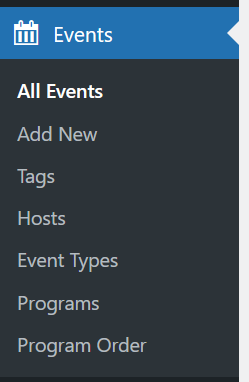
Finding an existing event
To find an existing event within the WordPress editor, select "All Events" from the Events sidebar menu. This will display a listing of all available events in the WordPress editor.
List view of All Events directory:
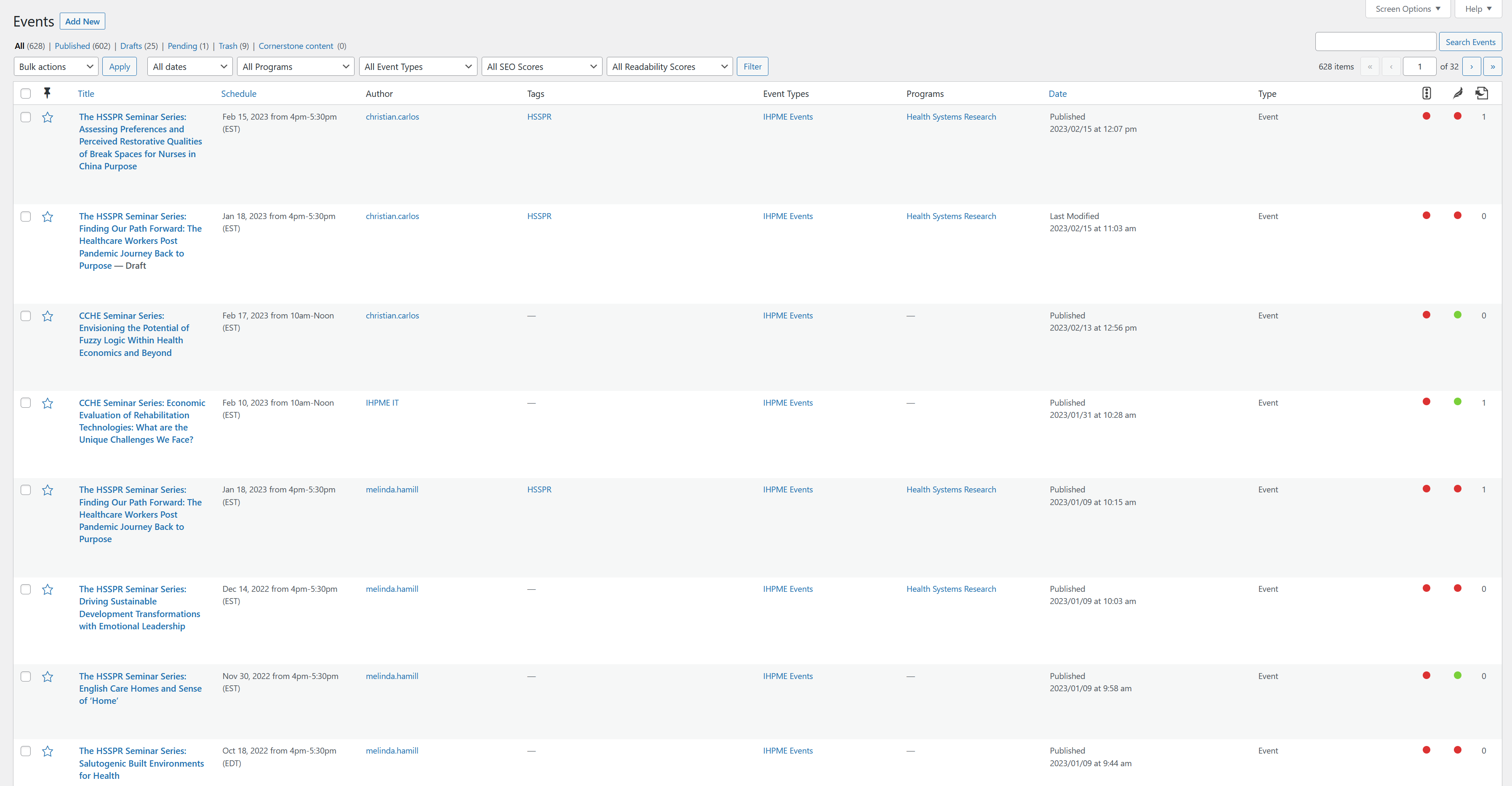
From the list view of all events, you can filter the available results by several methods:
- Search Field: Search for a specific event by name (upper right-hand corner).
- Dropdown filters: Provides several options to filter by date, program, and event type.
- By page: Allows jumping to a specific page or advancing forward/backwards within the listing of events.
Viewing an Event
Below is an example of an existing event within the WordPress editor. Events are represented as a WSYIWIG (what you see is what you get) editor, providing a close to live view of how it will be represented on the published website. Content in most areas of an event can be edited directly as you would any other content within the WordPress editor.
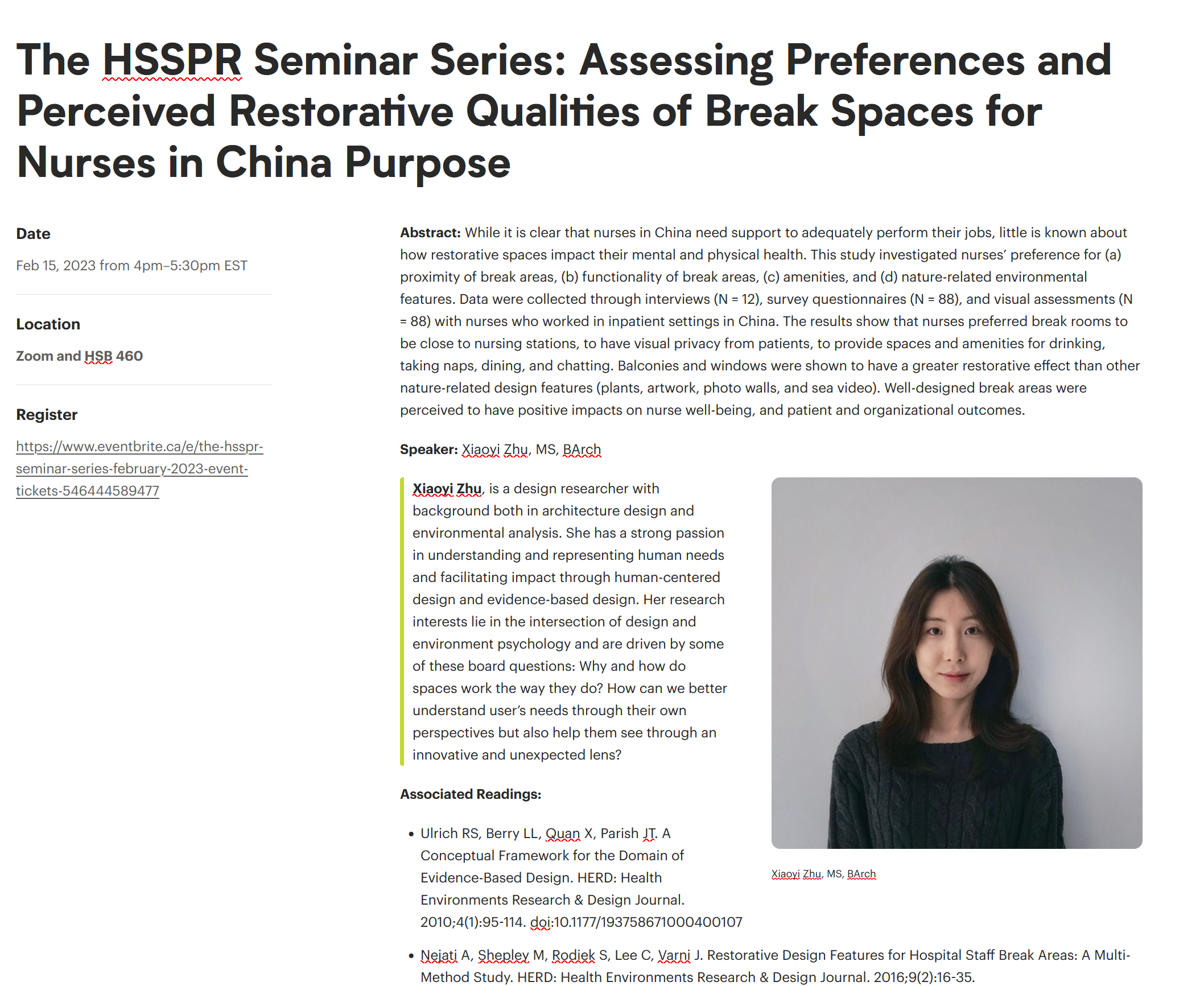
Editing an Event
Event Title
The current title of the event can be edited by directly changing the text in the top of the editor window.
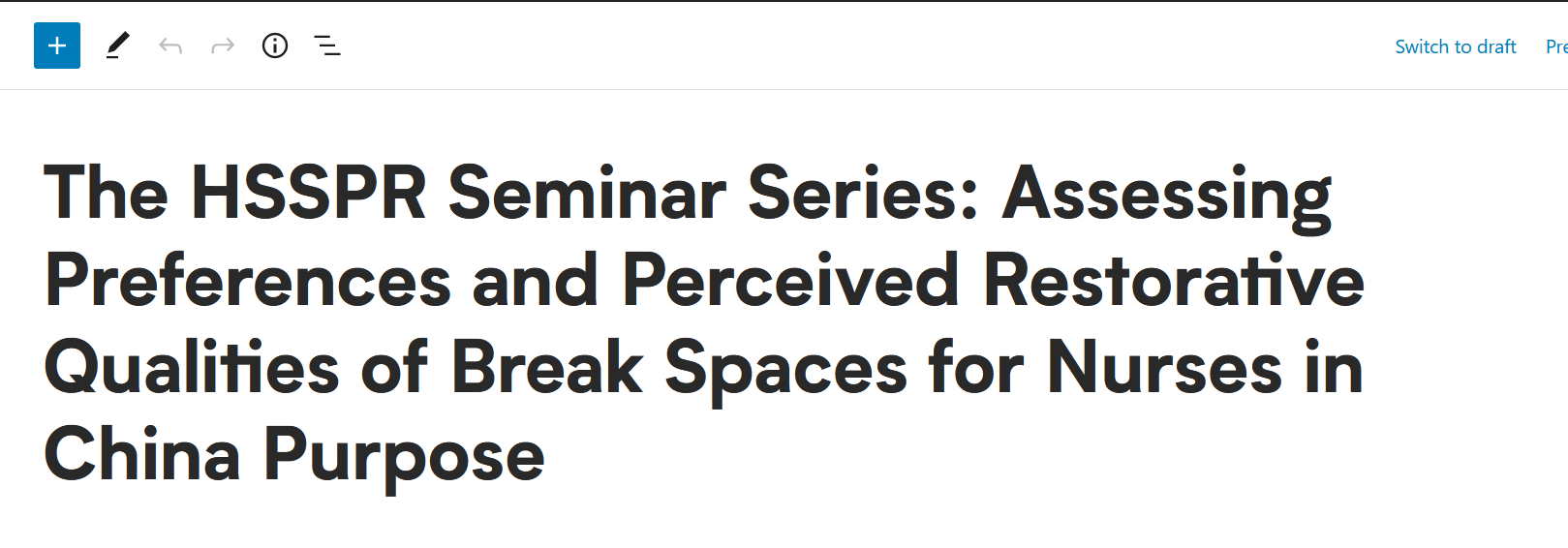
Date
In the left-hand sidebar, a date can be assigned by selecting the date field and hitting "Edit" in the upper right-hand corner.
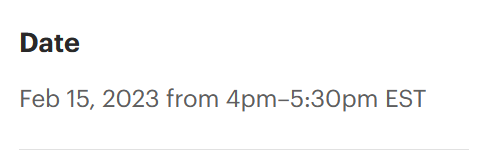
In the date editor area, you can assign a specific date or a range of dates. A start and end time can also be associated with the specific event entry.
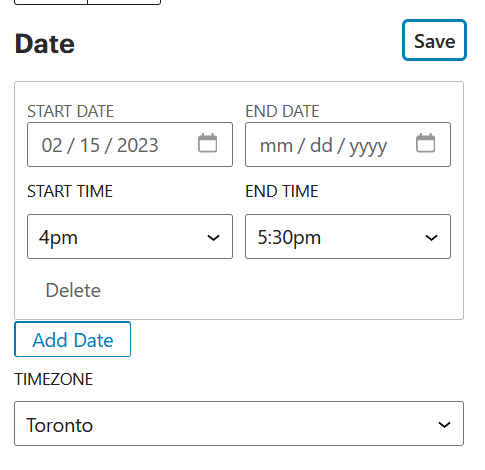
Location
Location information can be entered as free-form text within this area.
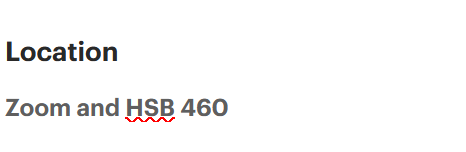
Register
Specific information regarding event registration should be placed in this area. This information can entered as free-form text or inserted as a website URL.
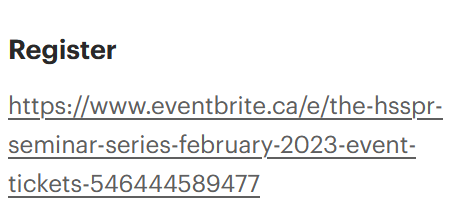
Event Details Area
Details of the event can be filled in here. This area allows for a large amount of text and utilizes all elements of the IHPME block editor, such as bullets, sidebars, images and buttons.
Event details example
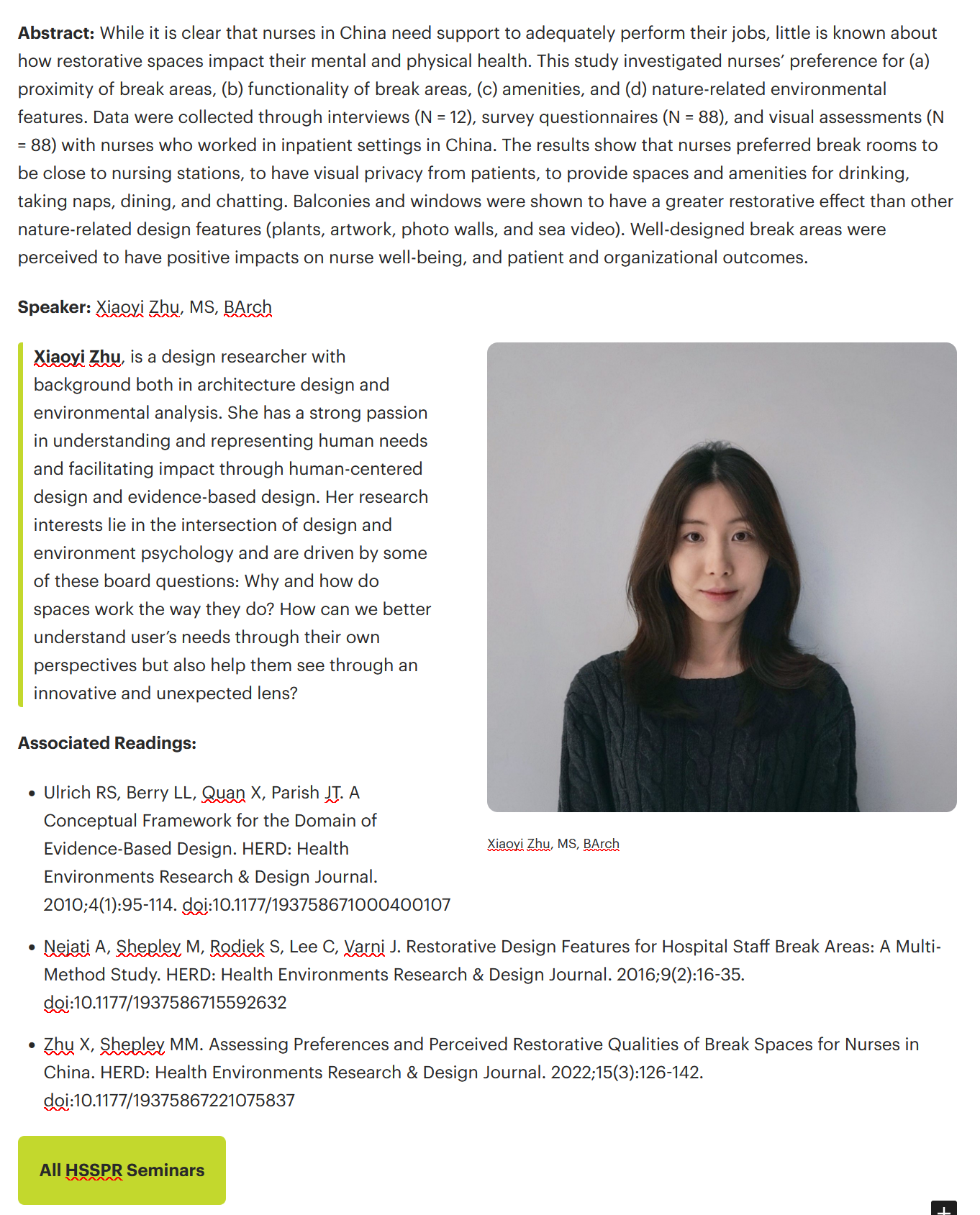
Configuration Panel
With the "Event Title" of the current page selected, the configuration panel will present the following controls:

Available controls
Summary
The summary area contains basic information about the current page:
- Visibility: Refers to who can view the page. Default is set to public.
- Publish: The date on which the event was published.
- URL: The address that the event is published to on the IHPME website.
- Template: Default template.
- Post format:
- Link: used for external event details where no event information will be placed on the page.
- Standard: Used for internally hosted event pages.
- Author: Enables the assigning of a specific author to the current event page.
- Move to trash button: Deletes the current event.
Tags
Allows assigning of a tag to the event. Useful for sorting events on the IHPME website and helps improve searchability throughout the website. Multiple tags can be assigned to a single event.
Hosts
A tag type entry that allows assigning of a host or hosts to the specific event.
Event Types
A tag type entry that aides in categorizing the event entry within the "All Events" page. This enables the event to be pulled into other areas of the website based on associated/assigned tags.
Programs
Allows assignment of the event to a specific IHPME program audience. Multiple program audiences can be associated with the event.
Featured Image
Allows assignment of a feature image for display in areas of the website. If no feature image is assigned to the event, the following default thumbnail will be applied to the event entry.
Default thumbnail example:
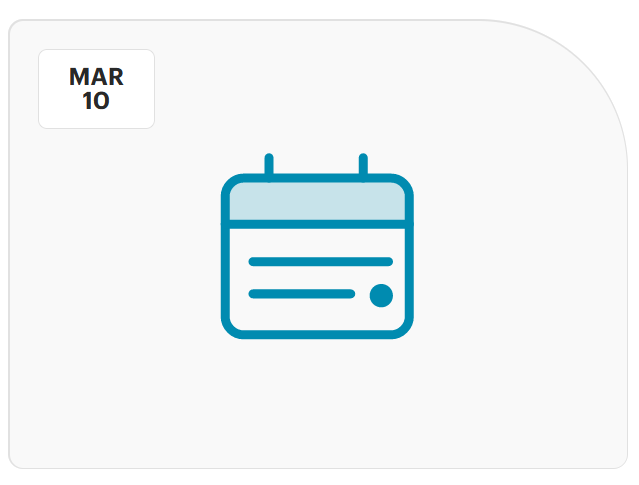
Excerpt
An area where a small excerpt can be written about the current event. Usage is optional.