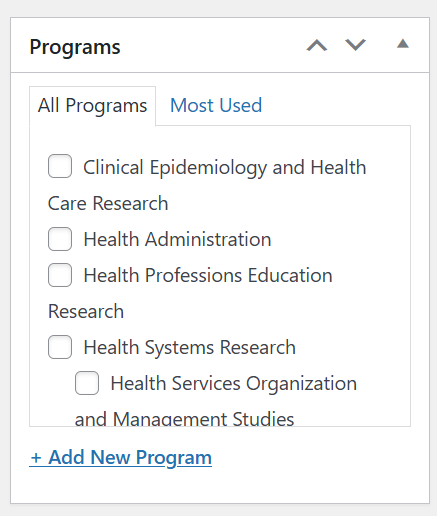Important Dates
Important Dates
Important dates are special calendar exceptions that appear within the Current Students area of the site. These are specific events with little detail, such as small titles and optional excerpts for additional context.
Example of Important Dates in use
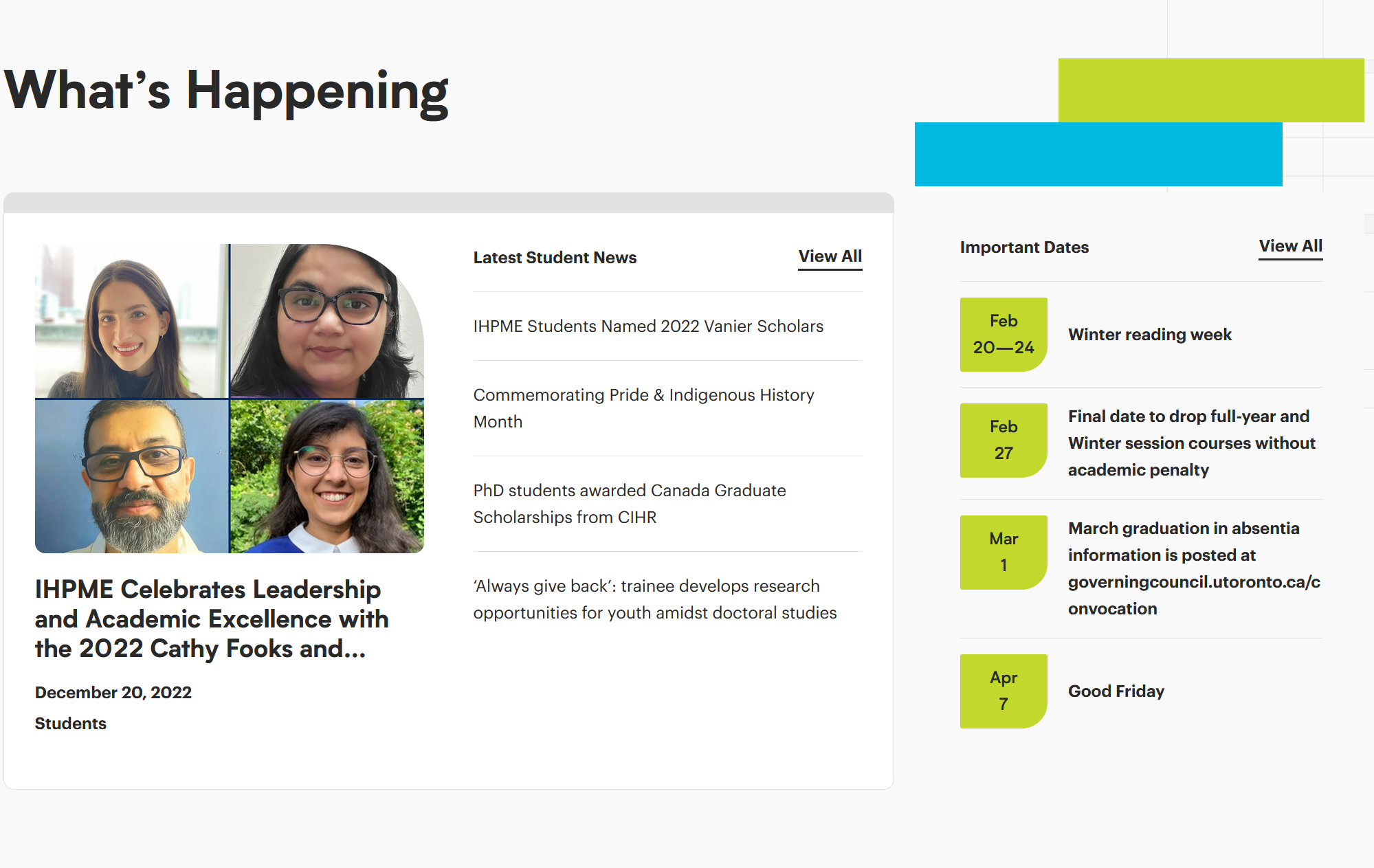
Accessing Important Dates
To access Important Dates click or hover over the Important Dates link on the left-hand side of the WordPress editor. Here you will be presented with several options.
Important Dates editor options
There are many options available within the Important Dates menu, most of which are relegated to administrator access only.
Example of WordPress sidebar:
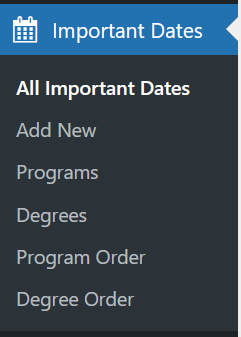
All Important Dates
Provides a listing of all important dates currently saved within the WordPress database.
Add New
Adds a new blank important date to the database for editing.
Programs
Configures the listing of available programs within the WordPress database.
Degrees
Configures the listing of available degrees within the WordPress database.
Program Order
Configurable order of all programs currently available within IHPME.
Degree Order
Configures order of available degrees listing.
Editing & Creating Important Dates
Adding a new Important Date
To add a new important date, select or hover over the Important Dates menu item on the left-hand sidebar and click "Add New".
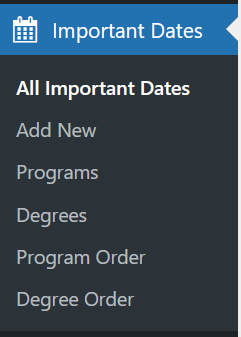
Finding an existing date
To find an existing date within the WordPress editor, select "All Important Dates" from the Important Dates sidebar menu. This will display a listing of all available important dates in the WordPress editor.
List view of All Important Dates:
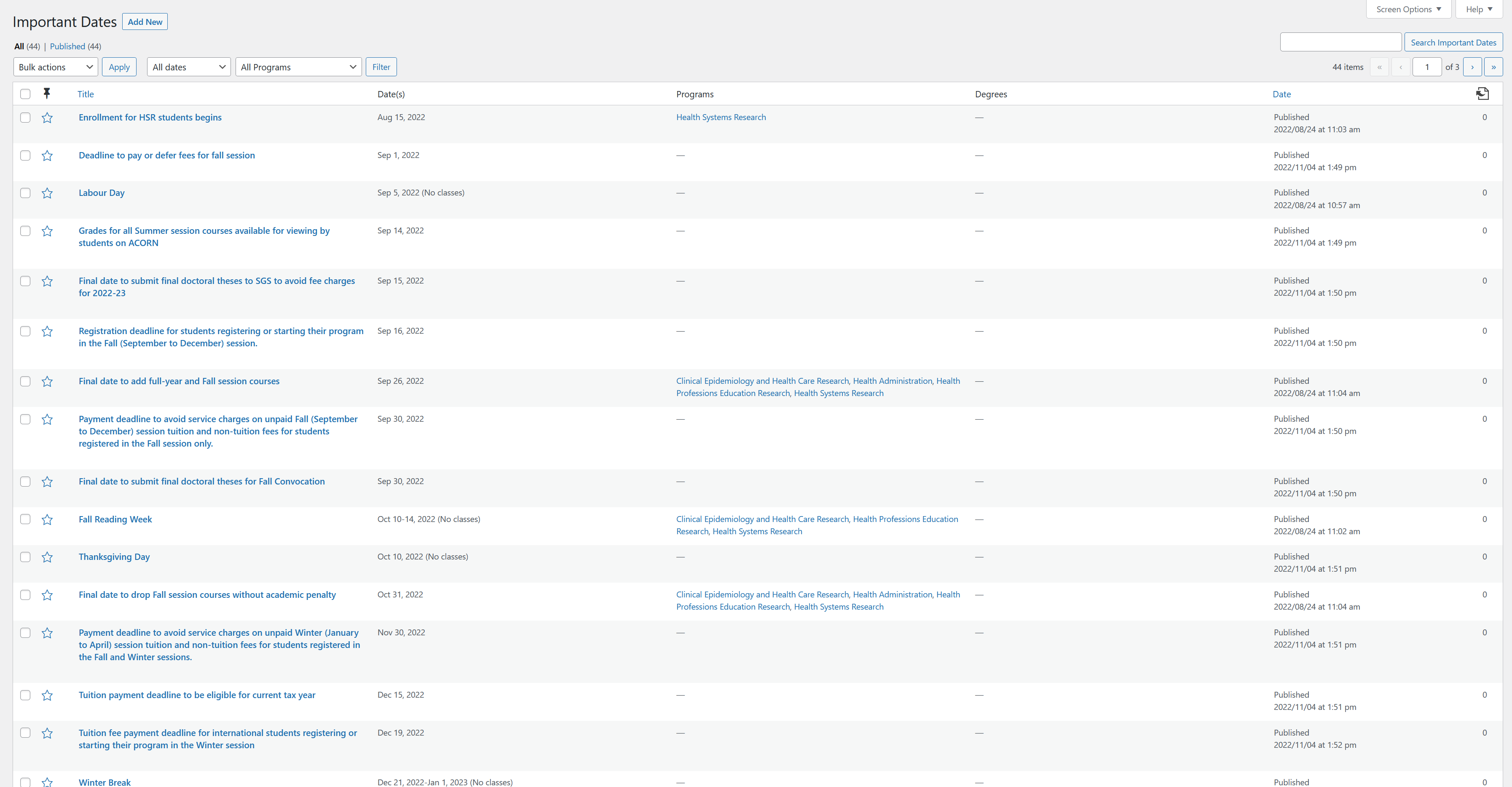
From the list view of all important dates you can filter the available results by several methods:
- Search Field: Search for a specific date (upper right-hand corner).
- Dropdown filters: Provides several options to filter by date and program.
- By page: Allows jumping to a specific page or advancing forward/backwards within the listing of dates.
Viewing an Important Date
Below is an example of an existing Important Date within the WordPress editor. Important Dates contains a limited content editor for displaying only a few required fields within the Current Students page. All fields entered will be displayed in predefined formatting.
Example of Important Dates editor:
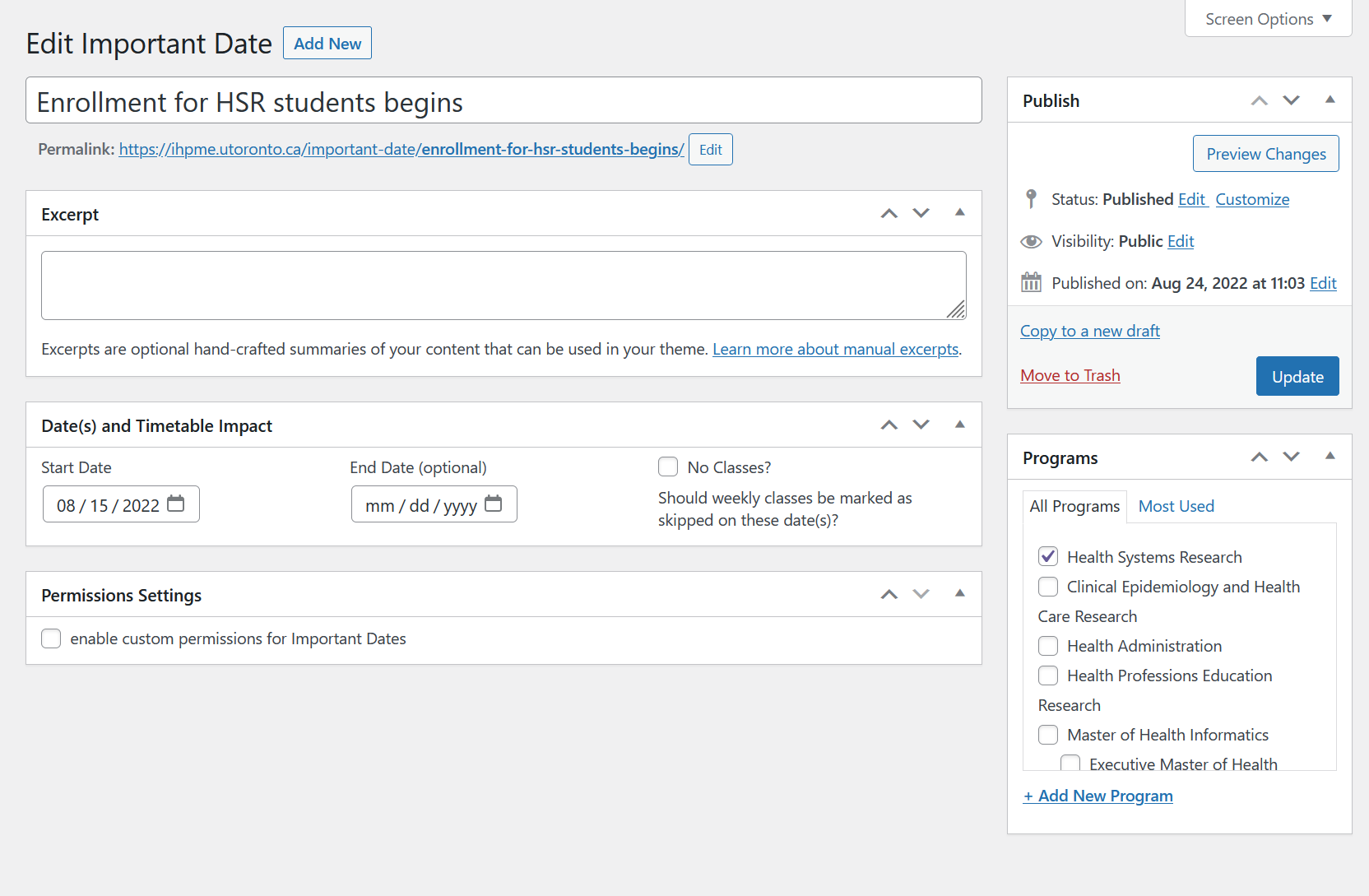
Editing an Important Date
Title
The title of the Important Dates can be edited by inputting a title into the first field available below the heading "Edit Important Date".

Excerpt
Useful summary area for important dates. Usage is optional.
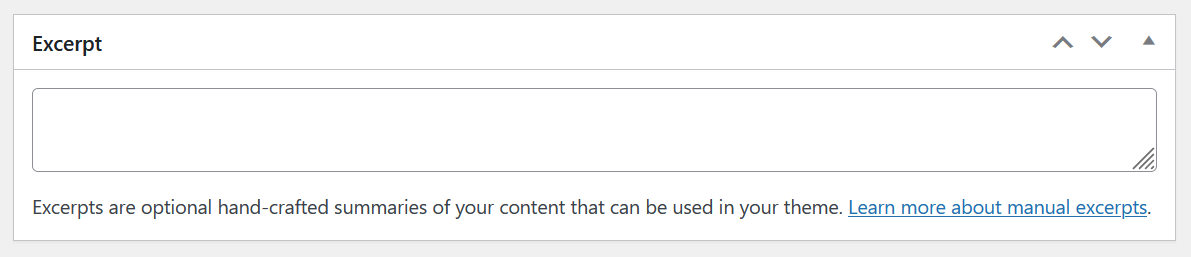
Date(s) and Timetable Impact
In this area you can define when the new important date will be both displayed and removed from the listing on the Current Students page.
The following fields are available for editing:
- Start Date: Defines the day when the important date will be start to be displayed, as well as a date entry on the calendar.
- End Date: Optional entry. Will define an end date for this current important date.
- No Classes: A toggle indicates no classes will be held during this date/dates.

Programs
If applicable you can select the associated program(s) the important date is associated with.
How "No Classes" Works
Dates marked "No Classes" will impact the timetables on the site. If for example a weekly class falls on one of these dates, it will be marked as an exception on the schedule card. By default, this applies to all classes, but if the date is associated with a program, it will only affect timetables for that program.
Examples:
- Victoria Day: A date for May 22nd, 2023, no programs specified. All classes running on Mondays during May will show an exception automatically added labeled Victoria Day on their schedule.
- Fall Reading Week: A date range for Oct 9-13, 2023, assigned to CEHCR, HPER, and HSR. Classes during october in those programs show will list an exception labeled Fall Reading Week on their schedule.