Staff Roles
Staff Roles
Staff Roles are stored within their own area of the WordPress editor. Profiles stored in the profile area can be accessed and drawn into other areas of the IHPME website. Staff Roles/Profiles have limited information stored within and do not contain full bios as other profiles do.
Example of staff roles in use:
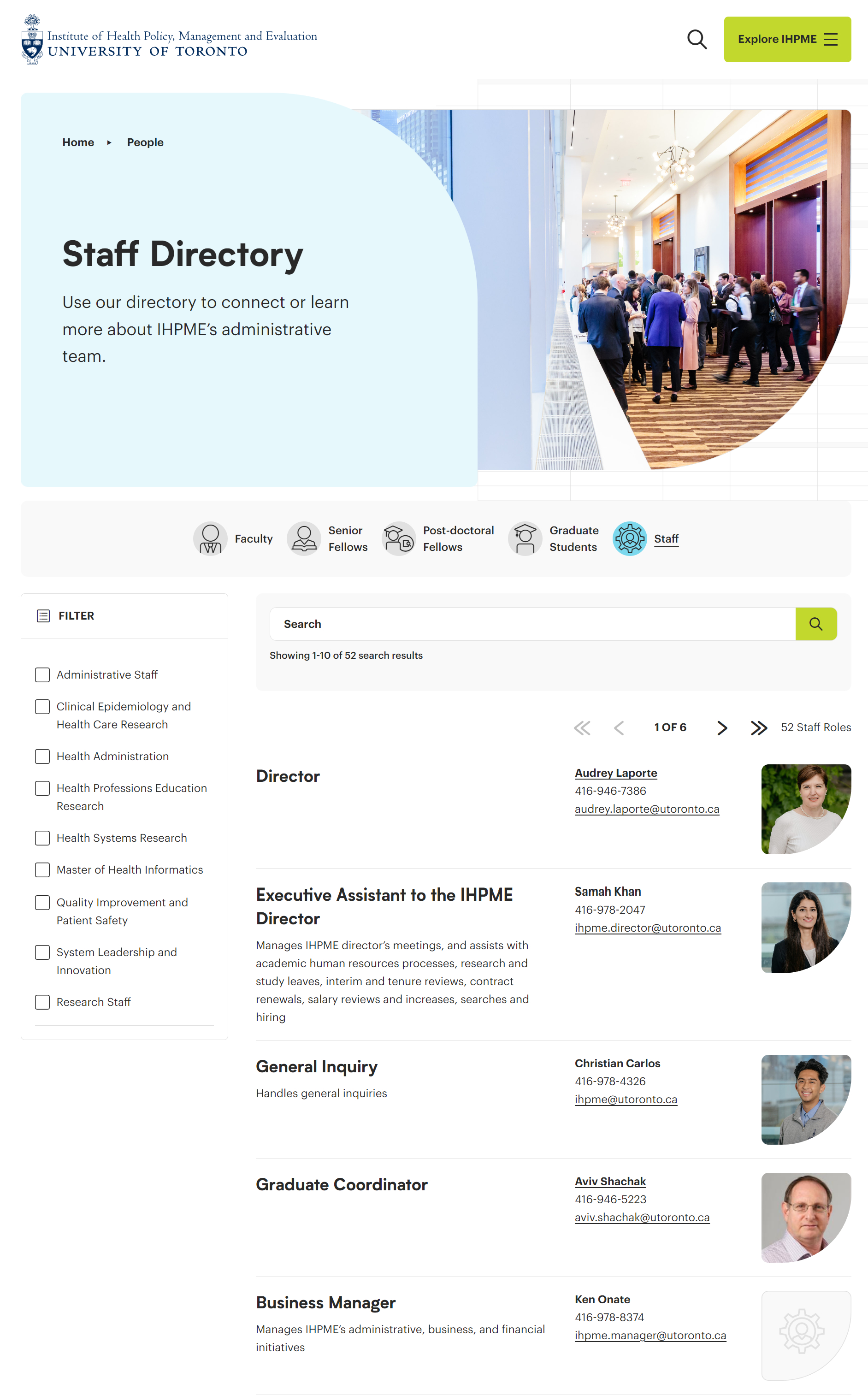
Accessing Staff Roles
To access Staff Roles click or hover over the Staff Roles link on the left-hand side of the WordPress editor. Here you will be presented with a several options.
Staff Roles editor options
There are many options available within the Staff Roles menu, most of which are relegated to administrator access only. Staff and General Faculty members will only have "Add New" and "All Faculty Profiles" available to them.
Example of WordPress sidebar:
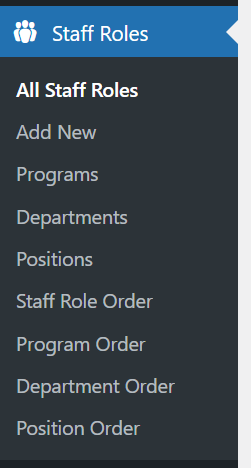
All Staff Roles
Provides a listing of all staff roles/profiles currently saved within the WordPress database.
Add New
Adds a new blank staff role profile to the database for editing.
Programs
Configures the listing of available programs within the WordPress database.
Departments
Configures the listing of available staffing departments within the WordPress database.
Program Order
Configurable order of all programs currently available within IHPME.
Department Order
Configures order of available departments listing.
Editing & Creating Profiles
Adding a new Staff Role
To add a new staff role profile, select or hover over the Staff Roles menu item on the left-hand sidebar and click "Add New".
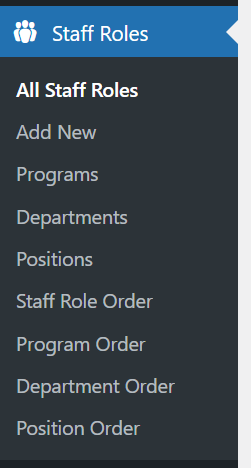
Finding a profile
To find a profile within the WordPress editor, select "All Staff Roles" from the Staff Roles sidebar menu. This will display a listing of all available profiles in the WordPress editor.
List view of all staff role profiles:
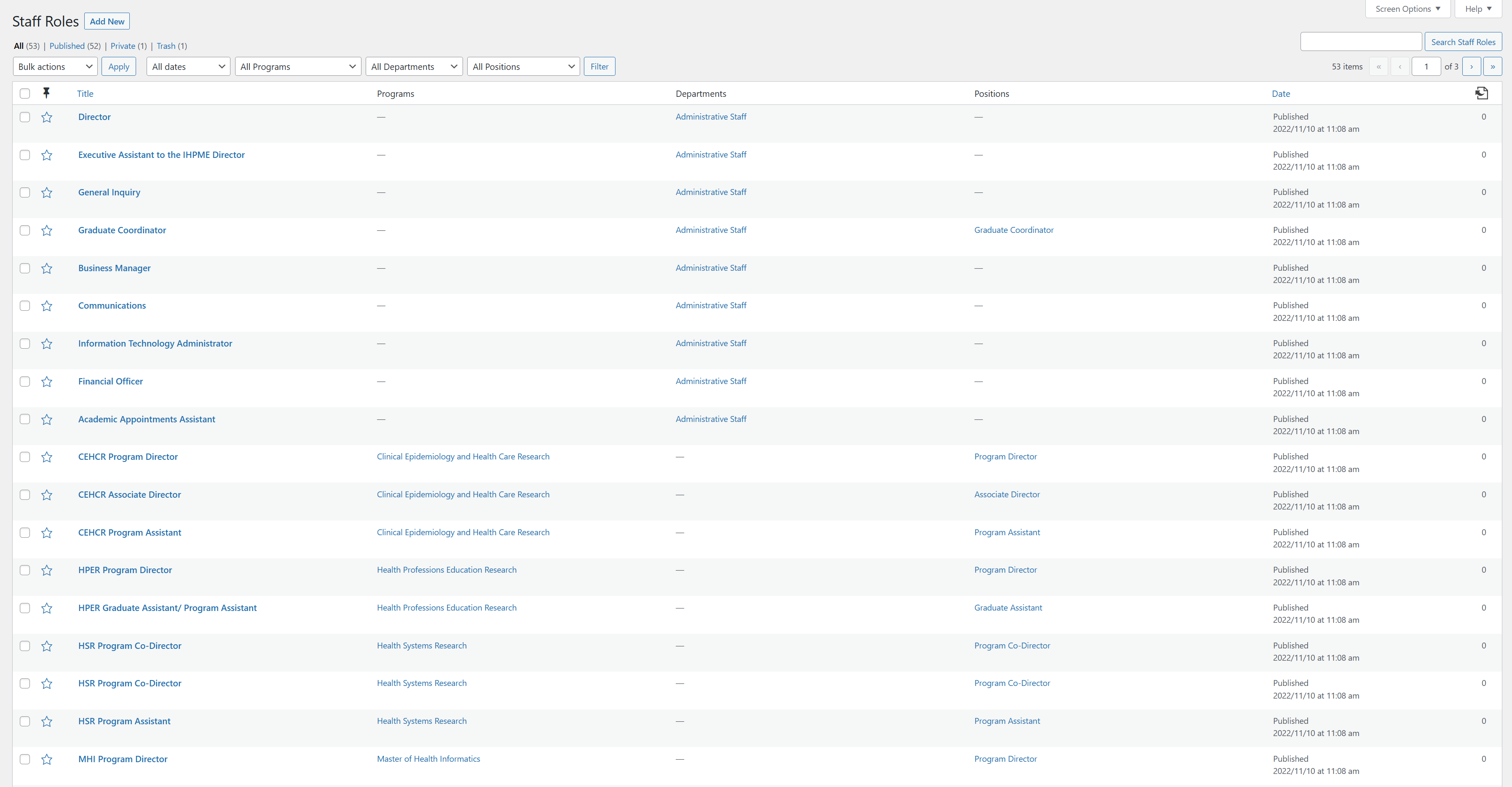
From the list view of all profiles you can filter the available results by several methods:
- Search Field: Search for a specific profile by name (upper right-hand corner).
- Dropdown filters: Provides several options to filter by date, program, departments, and positons.
- By page: Allows jumping to a specific page or advancing forward/backwards within the listing of profiles.
Viewing a profile
Below is an example of an existing staff role within the WordPress editor. Unlike other profiles, Staff role profiles are very limited in the amount of editable features. Staff role profiles do not have a full biography and feature set found in other profile types. All fields entered will be displayed in predefined formatting.
Example of Staff roles editor:
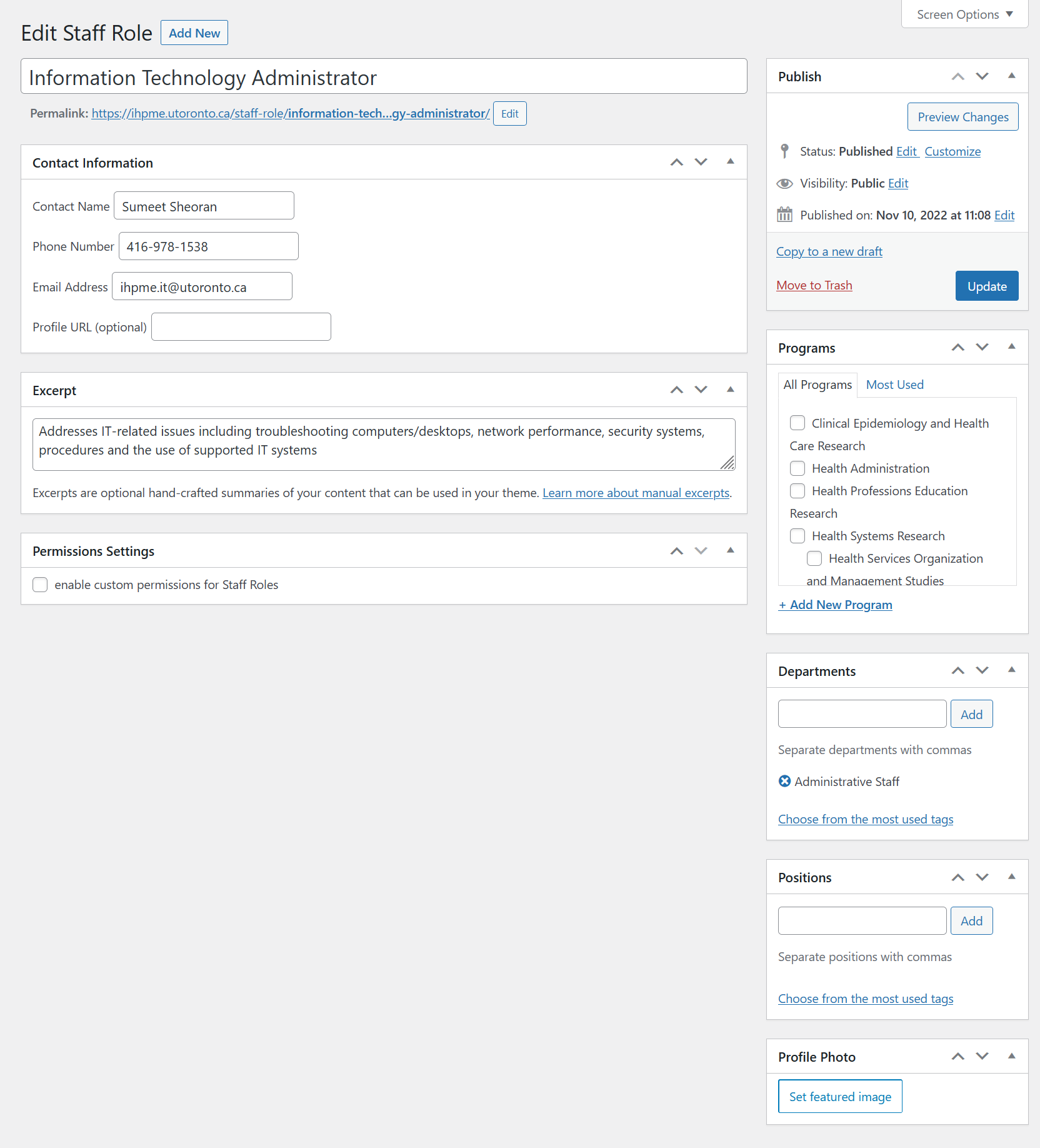
Editing a profile
Role Title
The title of the staff role can be edited by inputting a name into the first field available below the heading "Edit Staff Role".

Contact Name
The contact associated with the staff role can be added into the contact name field. Multiple people can be assigned to the same role by creating new profiles.

Phone Number
Insert a phone number here to add an associated phone number to the current staff role profile.

Email Address
Input the staff profile's associated email address here.

Profile URL
If the staff profile has an external URL for their profile, it can be added here.
Excerpt
Useful summary area for staff role. Usage is optional.
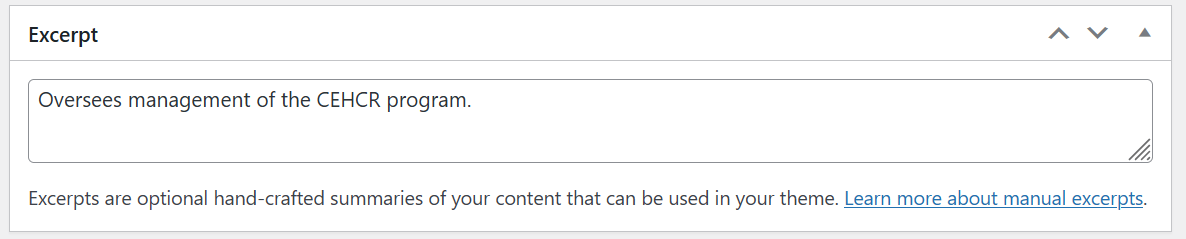
Programs
If applicable, you can select the associated program(s) that the current staff role profile is associated with.
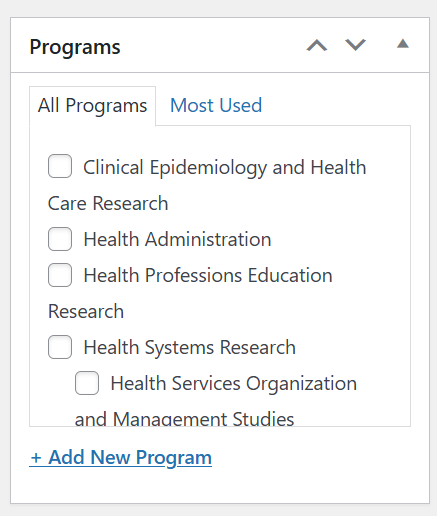
Departments
Configures the associated department within IHPME that the staff role profile is associated with.
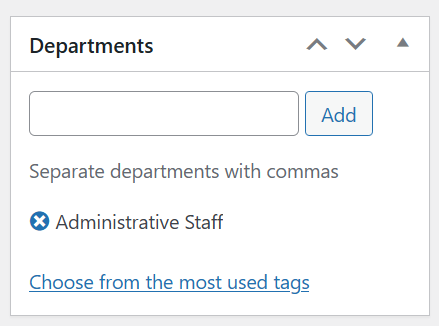
Positions
Configures the staff role position within IHPME, and can be inputted as multiple positions.
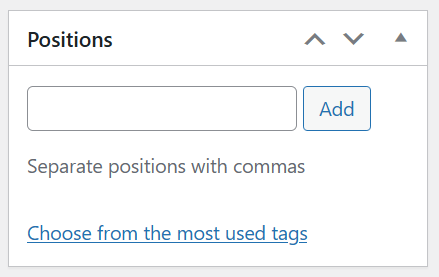
Profile Photo
To change the profile photo, either hit the "Set feature image" button if no photo is currently placed OR "Replace image" if a photo is currently associated with the profile.
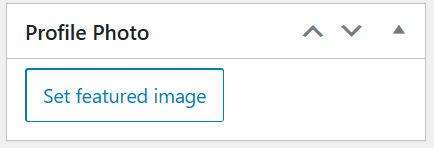
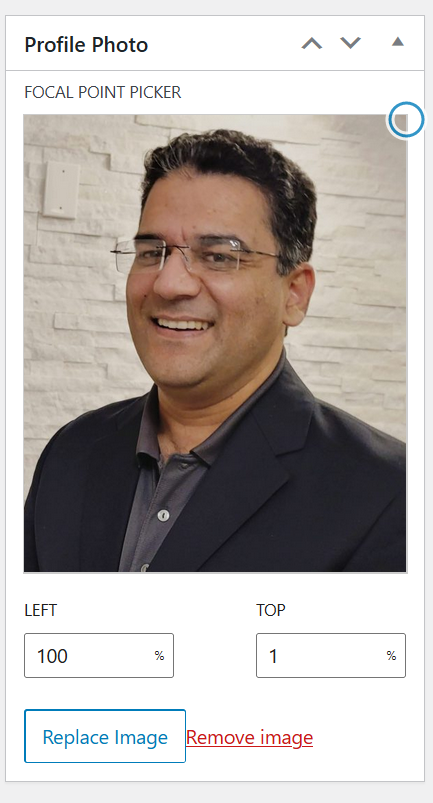
After selecting an image, you can adjust the focal point of the image with the "focal point picker" tool. This allows fine control over the position of the image within the cropped area.