Post-Doc Profiles
Post-Doc Profiles
Post-Doc profiles are stored within their own area of the WordPress editor and can be accessed and drawn into other areas of the IHPME website.
Accessing Profiles
To access Post-Doc Profiles click or hover over the Post-Doc Profiles link on the left-hand side of the WordPress editor. Here you will be presented with several options.
Post-Doc Profiles editor options
There are many options available within the Post-Doc Profiles menu, most of which are relegated to administrator access only.
Example of WordPress sidebar:
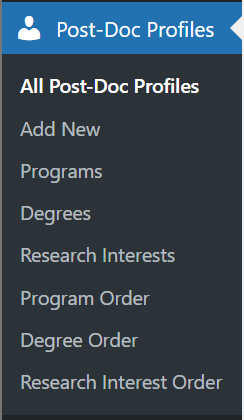
All Post-Doc Profiles
Provides a listing of all Post-Doc profiles currently saved within the WordPress database.
Add New
Adds a new blank profile to the database for editing.
Programs
Configures the listing of available programs within the WordPress database.
Degrees
Configures the available degrees applicable to profiles.
Research Interests
Configures listing of all available research interests that can be associated with profiles.
Program Order
Configurable order of all programs currently available within IHPME.
Degree Order
Configures order of available degrees.
Research Interest Order
Configures order of available research interests.
Editing & Creating Post-Doc Profiles
Adding a new profile
To add a new profile, select or hover over the Post-Doc Profiles menu item on the left-hand sidebar and click "Add New".
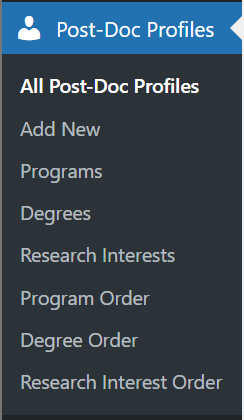
Finding a profile
To find a profile within the WordPress editor, select "All Post-Doc Profiles" from the Post-Doc Profiles sidebar menu. This will display a listing of all available profiles in the WordPress editor.
List view of All Post-Doc profiles:
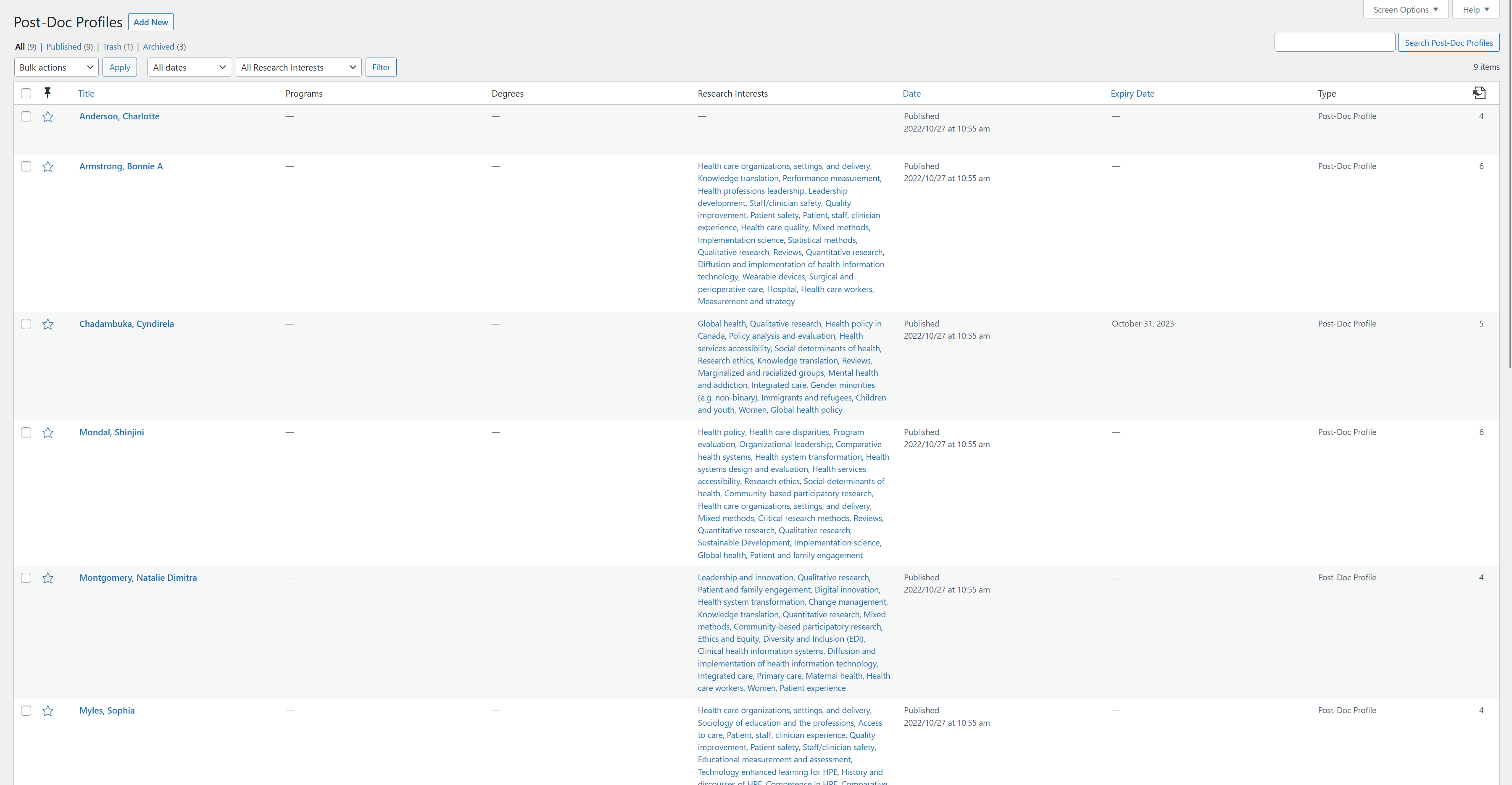
From the list view of all profiles you can filter the available results by several methods:
- Search Field: Search for a specific profile by name (upper right-hand corner).
- Dropdown filters: Provides several options to filter by date or research interest.
- By page: Allows jumping to a specific page or advancing forward/backwards within the listing of profiles.
Viewing a Post-Doc profile
Below is an example of an existing profile within the WordPress editor. Profiles are represented as a WSYIWIG (what you see is what you get) editor, providing a close to live view of how it will be represented on the published website. Content in most areas of a profile can be edited directly as you would any other content within the WordPress editor.
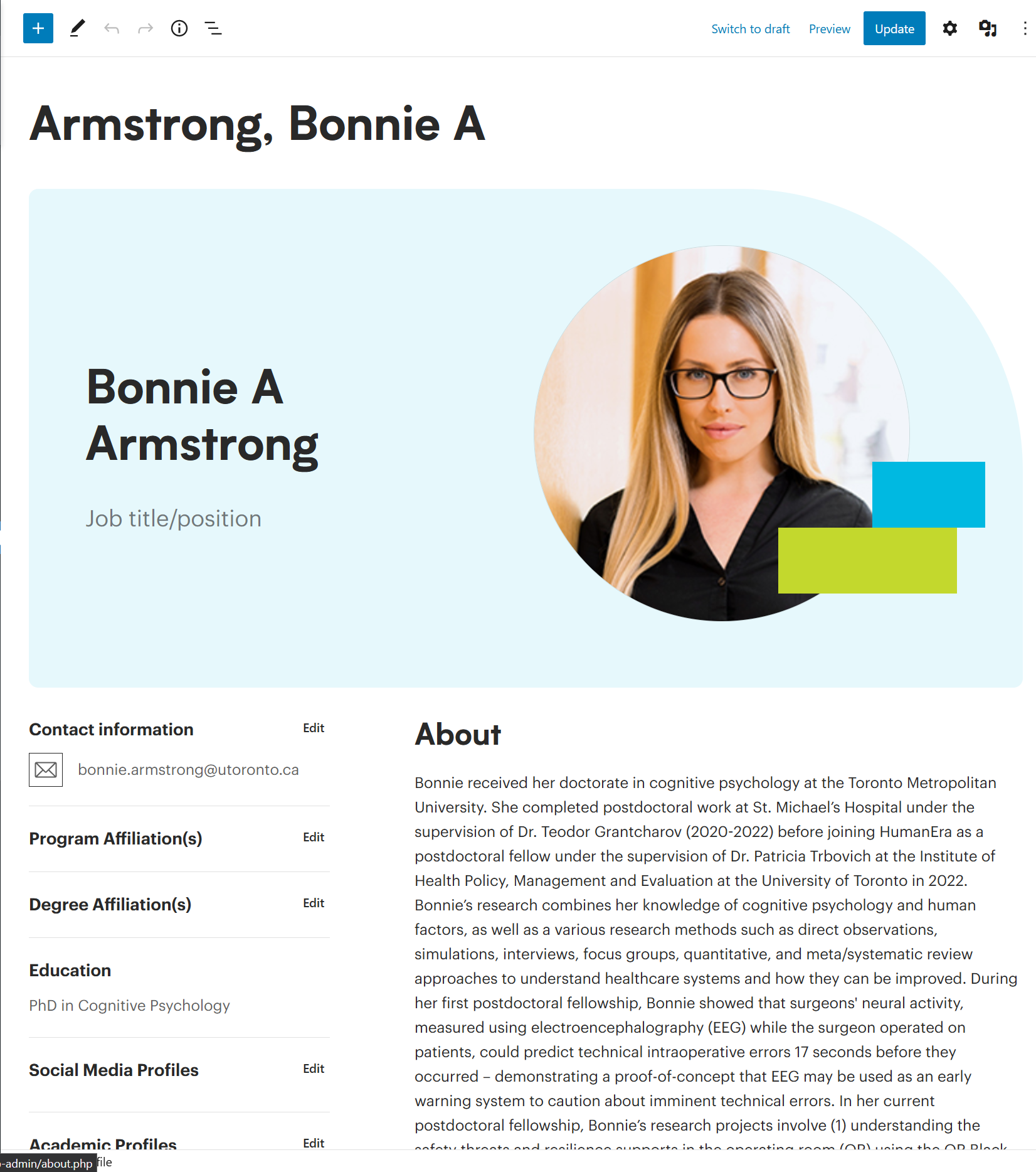
Editing a Post-Doc profile
Profile Name & Title
The current name of the profile can be edited by directly changing the text in the top of the editor window. This will also change the text within the blue header and image area to match. 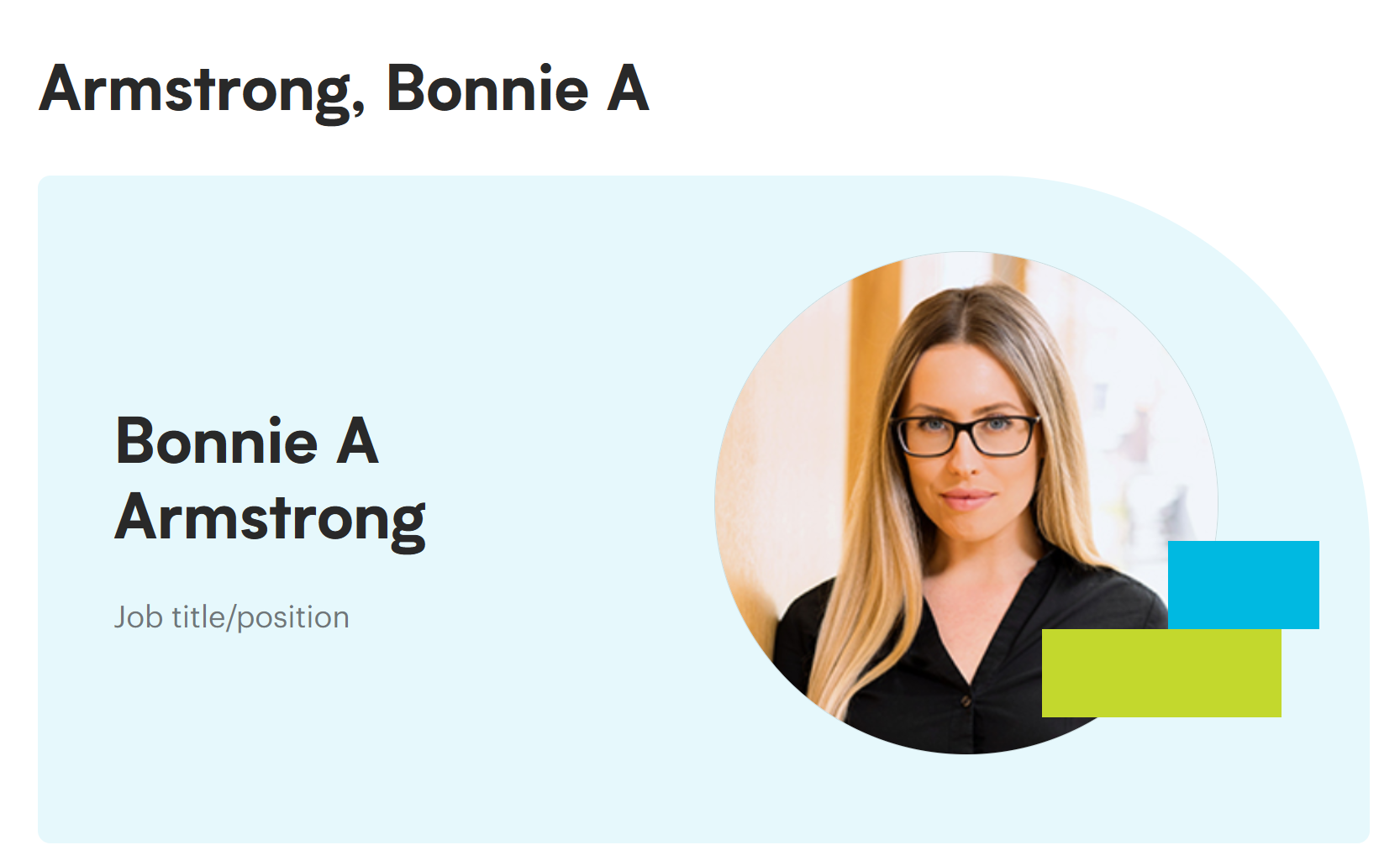
Within the header you can also add the following changes:
Job title/position
Free-form text area for job title/position associated with the profile.
Profile Photo
To change the profile photo, select the header element in the WordPress editor. Then hit either the "replace image" button in the floating tooltip bar OR the "replace image button" in the right-hand side configuration panel.

After selecting an image, you can adjust the focal point of the image with the "focal point picker" tool. This allows fine control over the position of the image within the cropped area.
Contact Information
Allows placement of the contact information in predefined areas. Additional areas can be added by selecting their respective buttons.
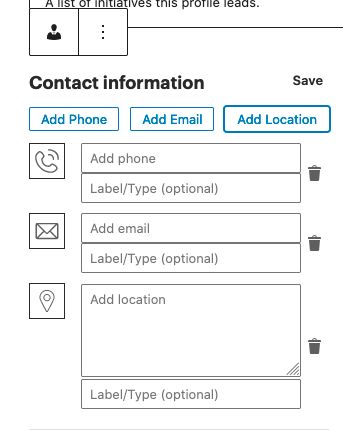
Program Affiliations
View of program affiliations pop-up. You can select multiple programs that the associated profile is affiliated with from the predefined selections. Once you select/deselect, hit "Confirm selection".
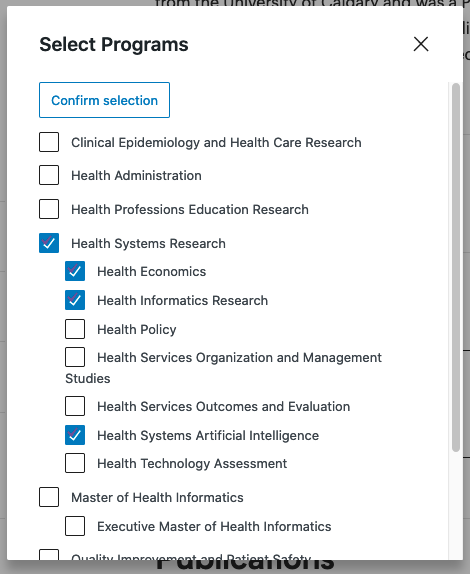
Education
Free-form text entry of educational credentials.
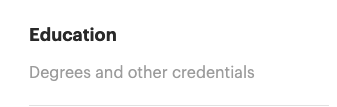
Social Media Profiles
Allows attachment of social media profile links. If additional social media profiles are required, click the "Add Link" button at the bottom of the listings. Here you can add a custom label and a direct link to the social media profile.
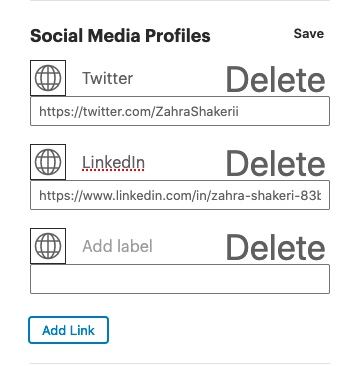
Academic Profiles
Allows link to academic profile sites such as Google Scholar or PubMed.
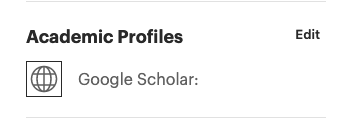
Other links
Area available for other links that are not social media sites or common academic profile websites.
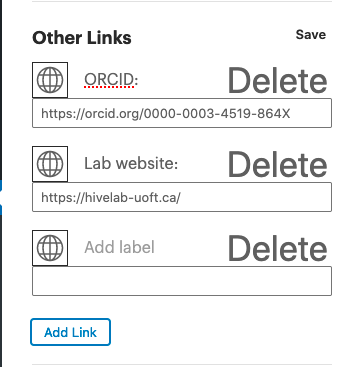
Research interests
Example of research interests pop-up allowing for selection of research interests from a predefined list. Once selections are confirmed, make sure to hit the "Confirm selection" button.
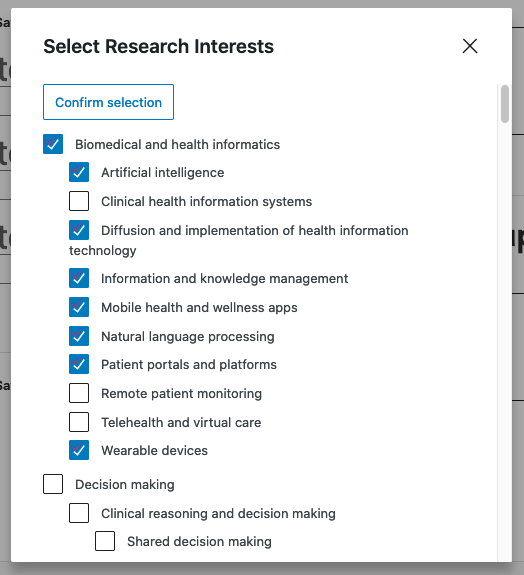
Profile Bio Area
Within the profile bio area there are several predefined accordions available to populate. The name and order of these are unavailable for editing. Items that do not include content will not be displayed on the live website, so no need to worry about empty fields. Several of the fields available pull content dynamically into them based on associations made within other areas of the WordPress site and require no editing.
About
The topmost item in the profile listing is meant to contain the overall "about" or bio information of the current profile. This text can be edited in free-form and allows for several formatting options.
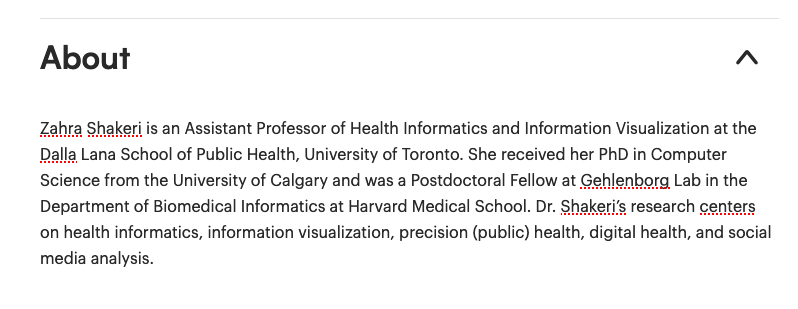
Supervisor Faculty
This area allows you to attach existing faculty profiles as supervisors to the current profile. 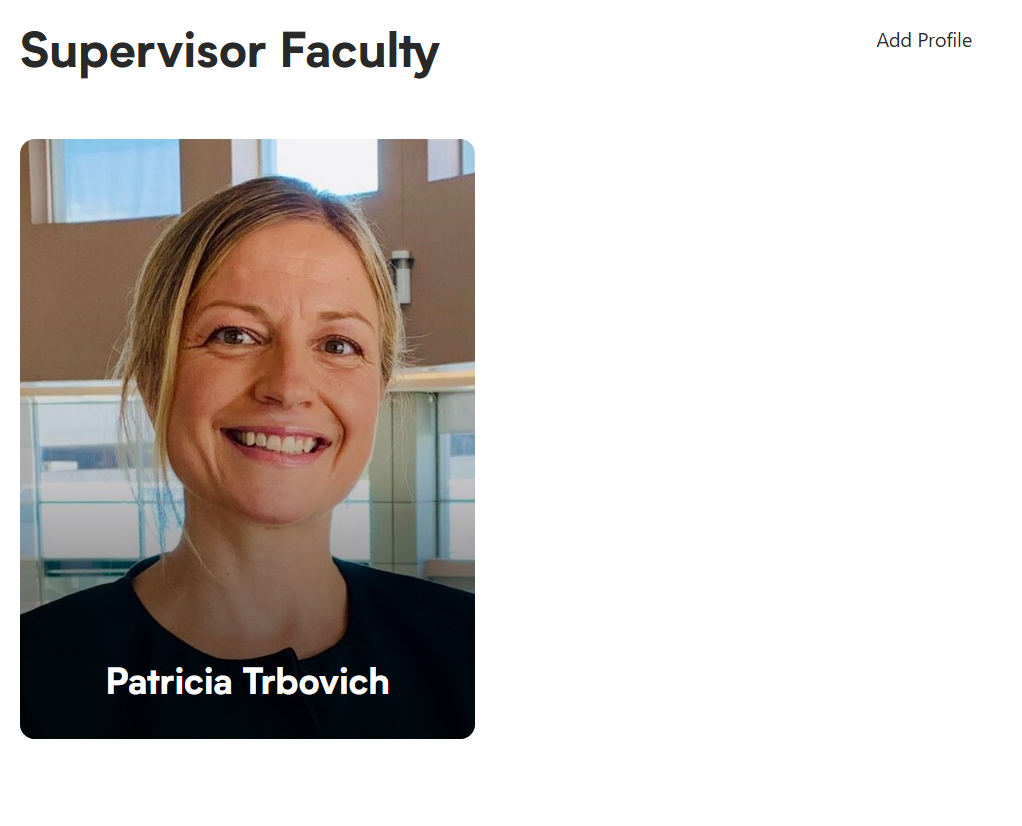
Adding Supervisor Faculty
To add a supervisor faculty member, select the "Add Profile" text in the top right corner of Supervisor Faculty section. This will add a new blank block for finding an existing profile with the WordPress database.
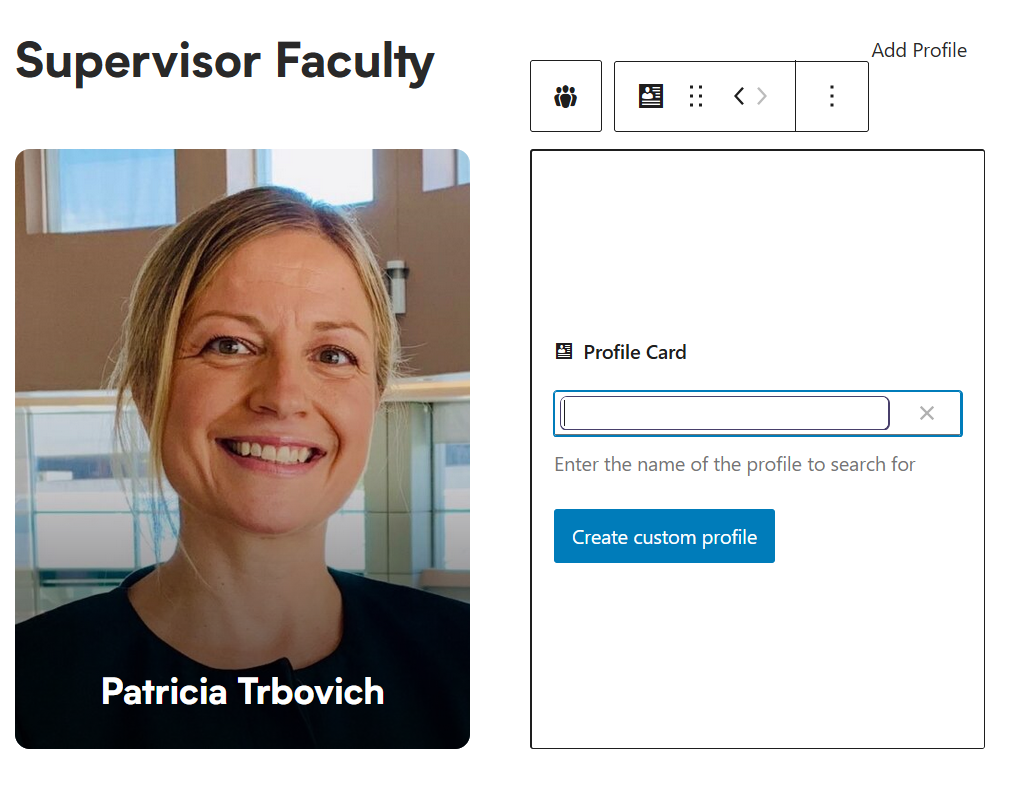
You can search for existing profiles by typing in the input field then selecting the appropriate name. Alternatively you can create a custom profile by clicking the "Create custom profile" button. 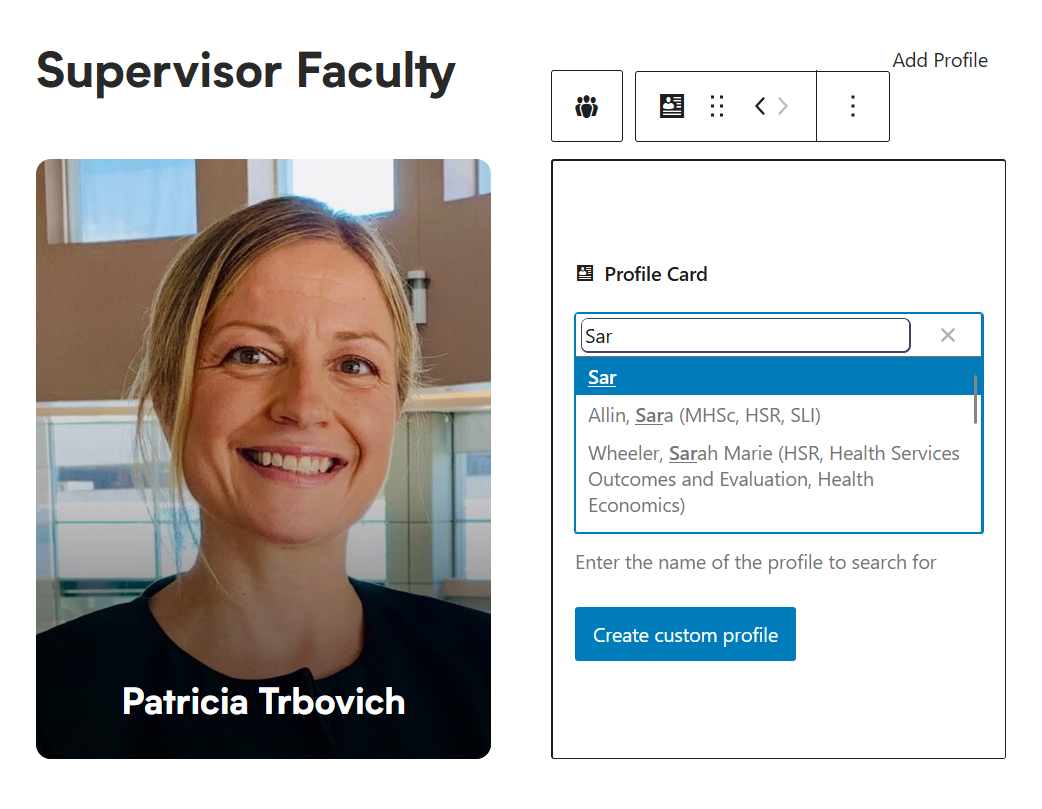
Configuration Panel
With the "profile title" of the page selected, the configuration panel will present the following controls:
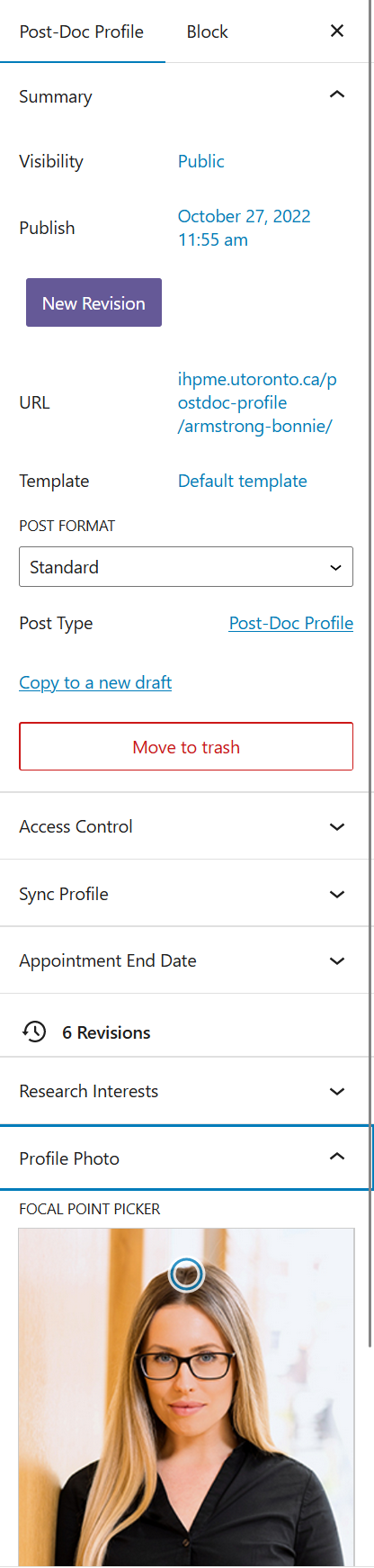
Available controls
Summary
The summary area contains basic information about the current page:
- Visibility: Refers to who can view the page. Default is set to public.
- Publish: The date on which the profile was published.
- URL: The address that the profile is published to on the IHPME website.
- Template: Default template.
- Post type: Describes the type of post.
- Move to trash button: Deletes the current profile.
Access Control
Allows for access of a specific profile name and associated UTORid email address. This feature is available to admin users only and allows login access for the associated user to edit their profile.
Sync Profile
Admin use only. Allows syncing of the profile from the previous legacy profile manager system.
Appointment End Date
Allows configuration of a predefined end date for the current profile.
Research Interests
Alternative area for selecting research interests.
Profile Photo
Alternate area for adding profile photo.