Student Profiles
Student Profiles
Student profiles are stored within their own area of the WordPress editor and can be accessed and drawn into other areas of the IHPME website. Student profiles have limited information stored within and do not contain full bios as other profiles do.
Accessing Profiles
To access Student Profiles click or hover over the Student Profiles link on the left-hand side of the WordPress editor. Here you will be presented with several options.
Student Profiles editor options
There are many options available within the Student Profiles menu, most of which are relegated to administrator access only.
Example of WordPress sidebar:
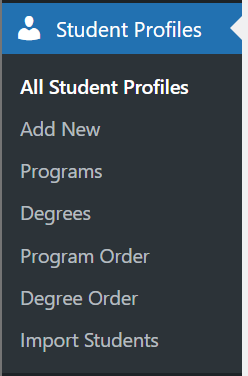
All Student Profiles
Provides a listing of all student profiles currently saved within the WordPress database.
Add New
Adds a new blank student profile to the database for editing.
Programs
Configures the listing of available programs within the WordPress database.
Program Order
Configurable order of all programs currently available within IHPME.
Degree Order
Configures order of available degree memberships.
Import Students
A tool for bulk uploading new students into the WordPress database. The template document for importing students can be found in this section.
Editing & Creating Student Profiles
Adding a new profile
To add a new profile, select or hover over the Student Profiles menu item on the left-hand sidebar and click "Add New".
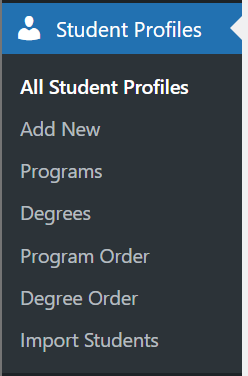
Finding a profile
To find a profile within the WordPress editor, select "All Student Profiles" from the Student Profiles sidebar menu. This will display a listing of all available profiles in the WordPress editor.
List view of all student profiles:
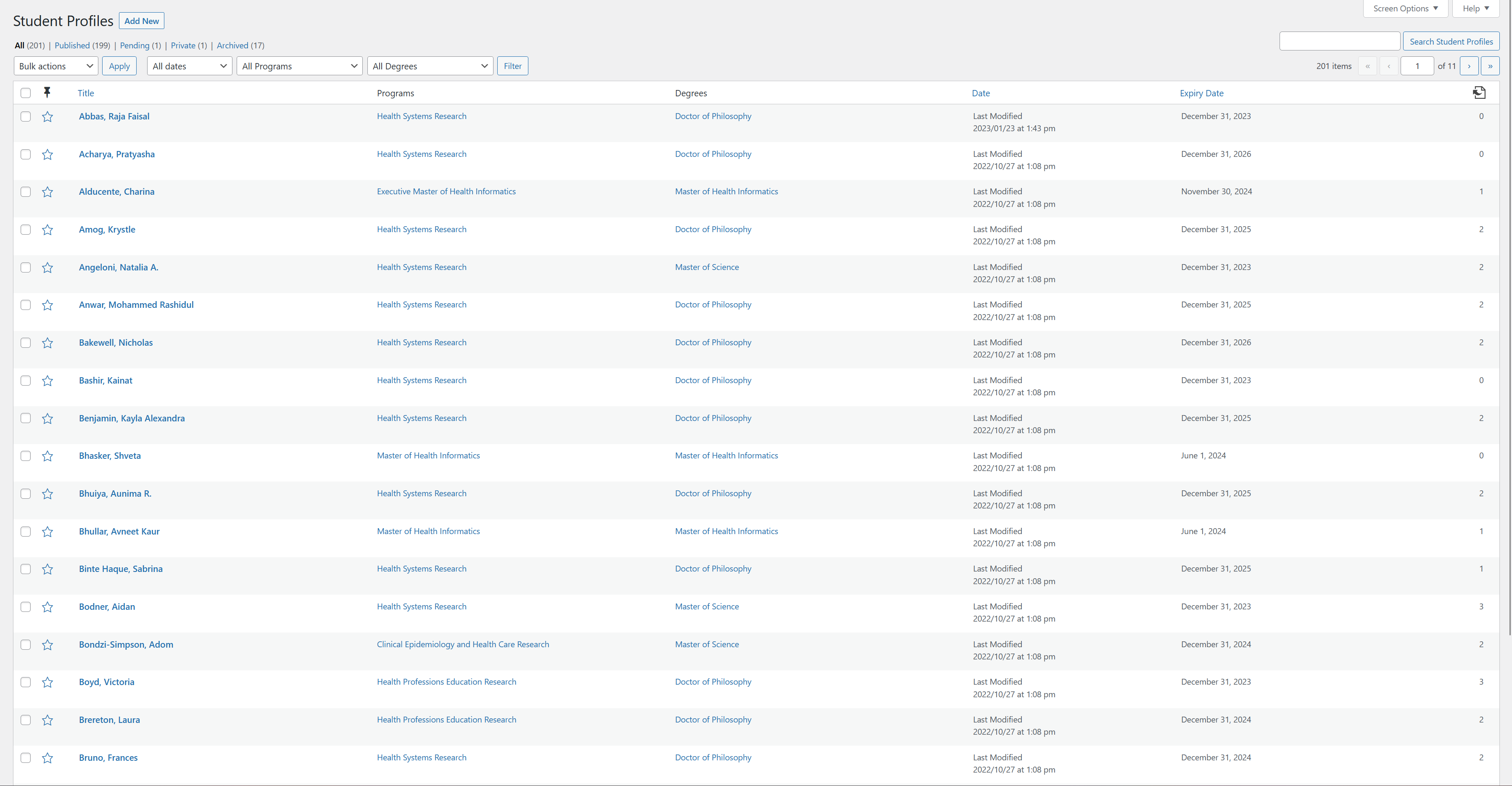
From the list view of all profiles you can filter the available results by several methods:
- Search Field: Search for a specific profile by name (upper right-hand corner).
- Dropdown filters: Provides several options to filter by date, program, and degrees.
- By page: Allows jumping to a specific page or advancing forward/backwards within the listing of profiles.
Viewing a profile
Below is an example of an existing student profile within the WordPress editor. Unlike other profiles, student profiles are very limited in the amount of editable features. They do not have a full biography and feature set found in other profile types. All fields entered will be displayed in predefined formatting.
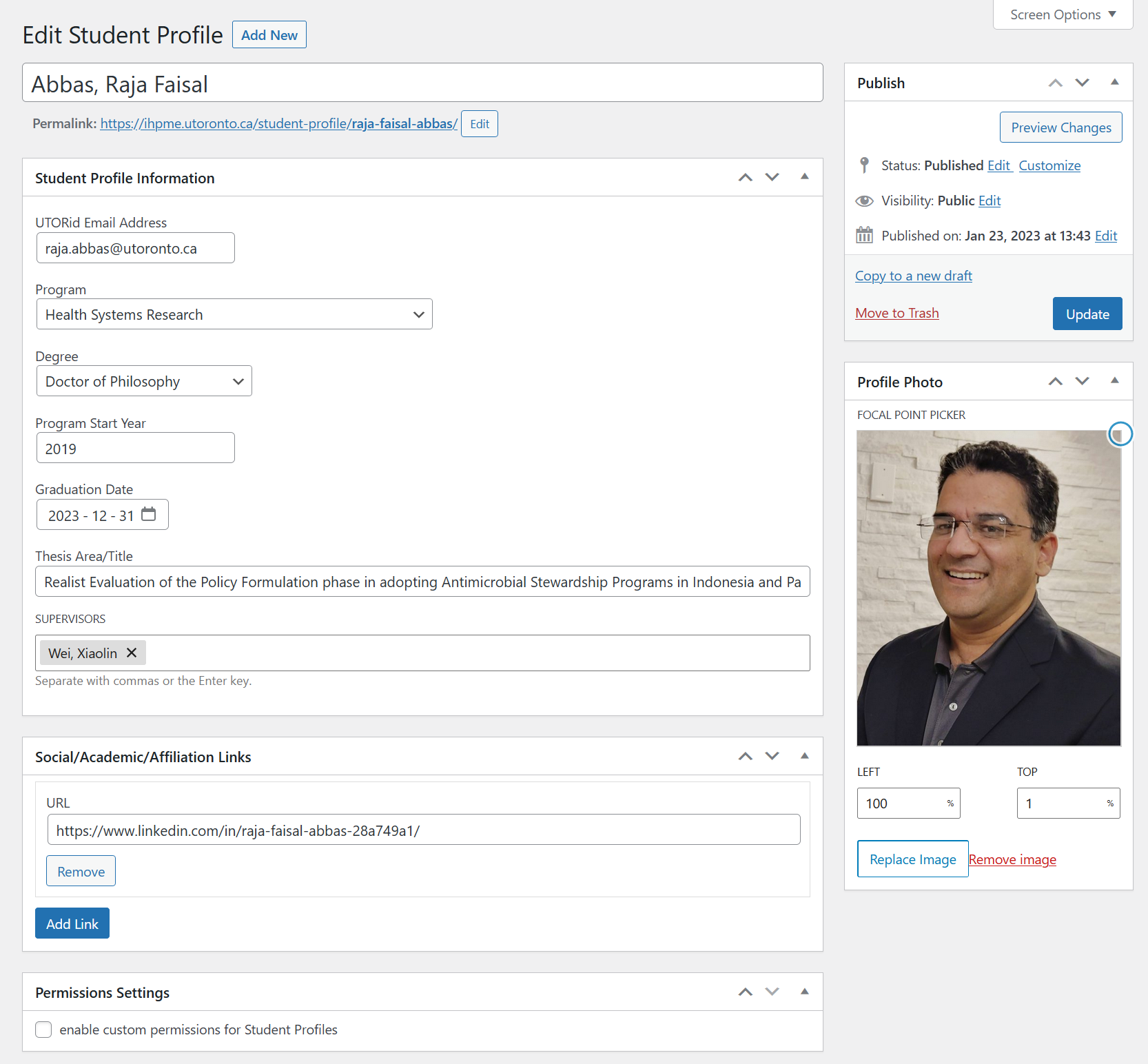
Editing a profile
Profile Name
The current name of the student profile can be edited by inputting a name into the first field available below the heading "Edit Student Profile".

UTORid Email Address
Input the student's associated UTORid email address here.

Program
Allows association of a selected program for the student profile from a dropdown list.

Degree
Allows association of a selected degree type from the dropdown list.
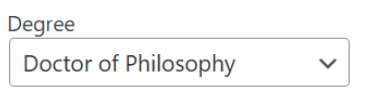
Program Start Year
Input the student profile starting year of their current program.
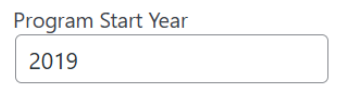
Graduation Date
This input field configures when the student is expected to graduate from their current program. This will also toggle an auto archive of the profile when the date is passed.
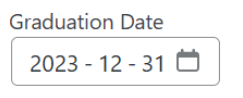
Thesis Area/Title
This input field configures the thesis/dissertation title.

Supervisors
Allows for selection of supervisor profiles currently populated in the WordPress database. Multiple supervisors can be associated with a student profile.

Profile Photo
To change the profile photo, hit the "Set feature image" button if no photo is currently placed OR "Replace image" if a photo is currently associated with the profile.
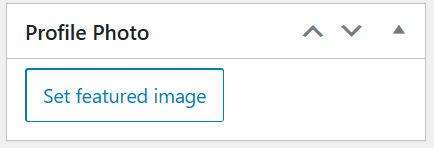
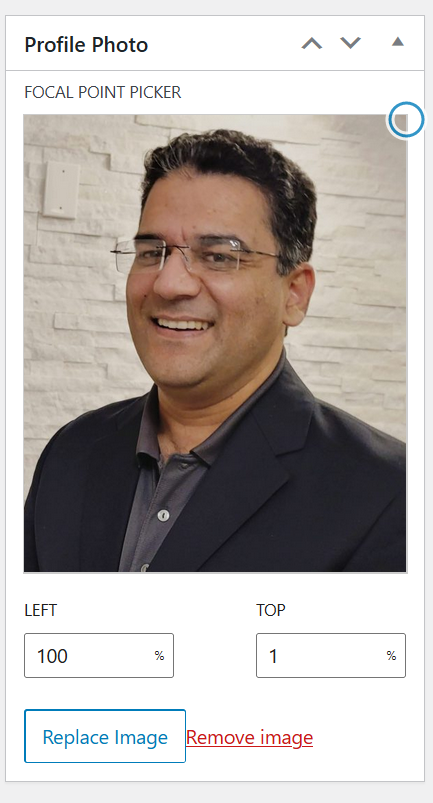
After selecting an image, you can adjust the focal point of the image with the "focal point picker" tool. This allows fine control over the position of the image within the cropped area.
Social/Academic/Affiliation Links
If the current student profile has social media or academic links they wish to associate with their profile they can be added here.

Permission Settings
Enables custom permissions for current student profile. Recommended for admin use only.
