Steps
- Go to the IHPME website.
- Click on Update your bio in the footer.
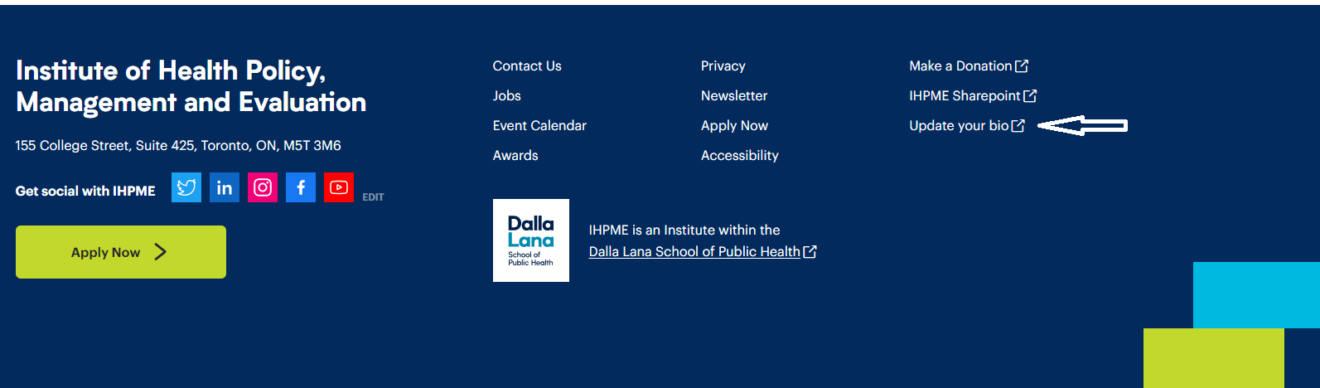
- Login with your UTORid and password.
- Click on My Faculty Profile on the left.
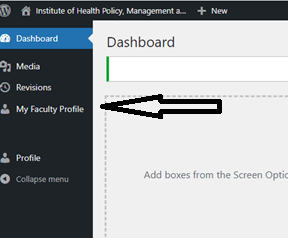
- Update the following sections, making sure you click Update in the top right to save your changes.
- Accepting Students: In the header, click on “accepting students” to turn it on/off. Turn it on only if you are eligible to supervise students and if you are available/looking for students.
- About: Click below About and add your ~300 word bio.
- Left Side: Add your contact information, select programs in which you teach/supervise, add your education, social and academic links and research interests.
- Add your Photo: On the right menu click on “Set profile photo.” Upload a high-quality headshot. Click “Set Profile Photo” button to proceed. Drag the blue circle that appears on your photo to between your eyes.
- Click Update to save your changes!
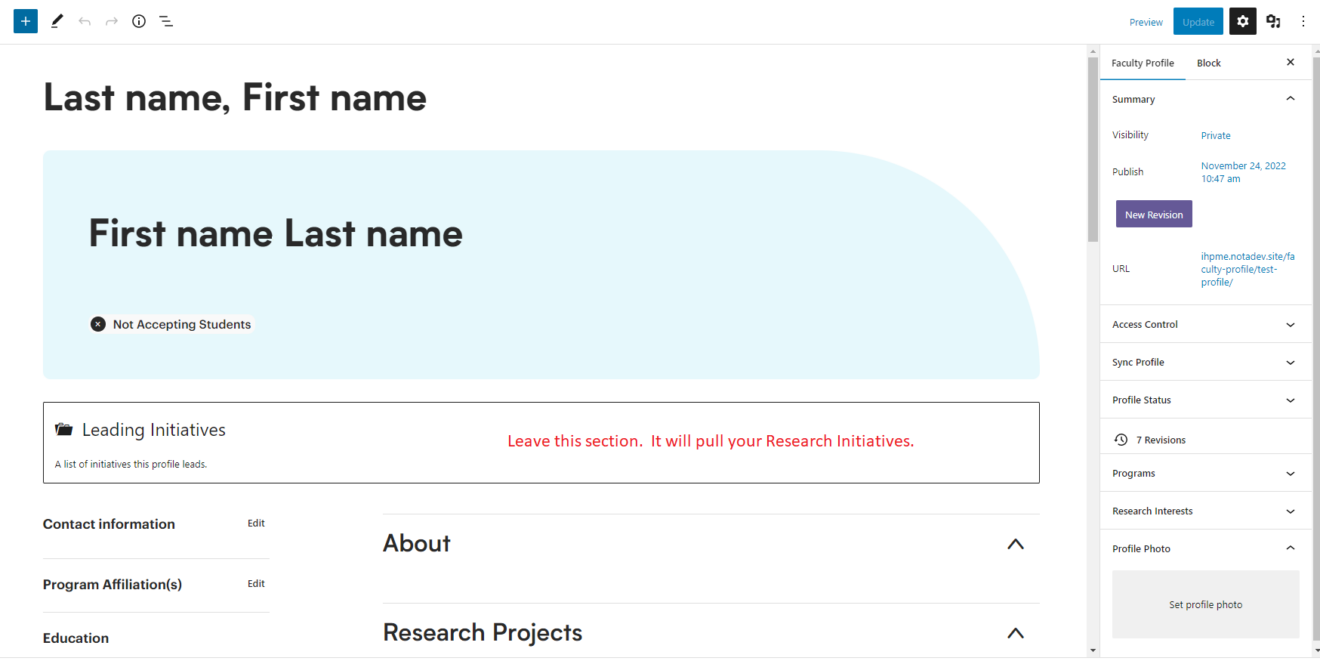
Helpful Links
Additional Tips
- If a correction is needed with your appointment, rank, or SGS status, or you would like to create a bio, please contact: ihpme.appointments@utoronto.ca.
- Do not touch the outlined sections. Information will pull into these sections from other areas of the website. E.g. if you have research initiatives, are teaching courses, supervising postdoctoral fellows, or supervise/supervised students, these will pull into your bio.
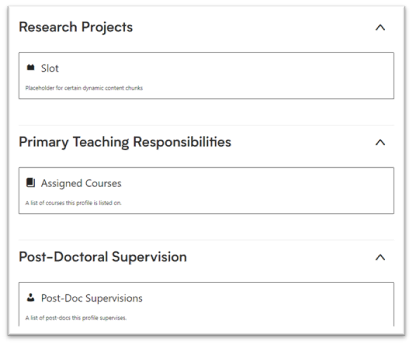
- Ignore the right-side menu except to add your photo.
- If you need assistance updating your bio, please contact melinda.hamill@utoronto.ca.